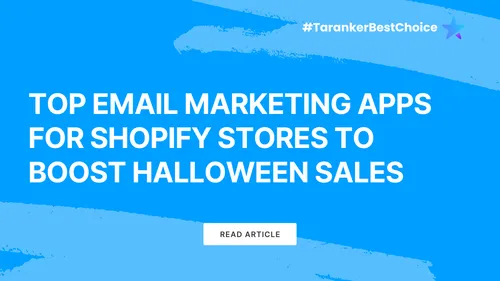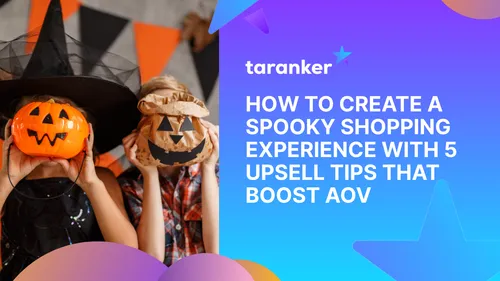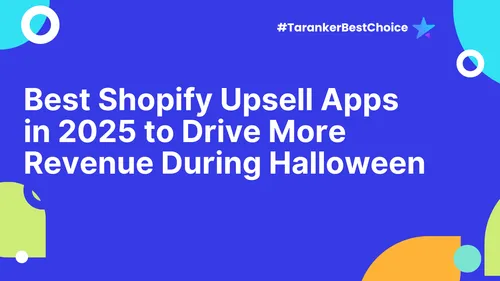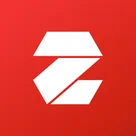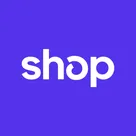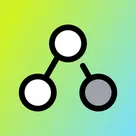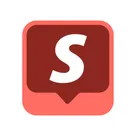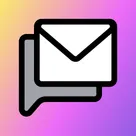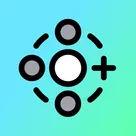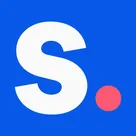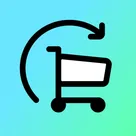As an e-commerce entrepreneur, you’re always looking for ways to improve your Shopify store’s functionality and customer experience. Fortunately, Shopify apps offer a simple and effective solution to enhance your store without needing any coding skills. In this guide, we’ll walk you through six crucial steps to finding and installing the best Shopify apps to elevate your store’s performance.
Key Takeaways
• Shopify apps are essential tools for expanding your store’s functionality and enhancing customer experience.
• Finding the right app for your needs can significantly impact your store’s performance and sales.
• Regular monitoring and optimization of installed apps ensure they continue to deliver value.
Why Shopify Apps Are Important
Shopify apps are designed to extend the functionality of your store, allowing you to add new features, streamline processes, and improve overall customer satisfaction. Whether you want to enhance your marketing efforts, optimize the checkout process, or boost customer engagement, there’s an app for almost every need. Leveraging the right apps can help you stay competitive and grow your business more efficiently.
Step 1: Accessing the Shopify App Store
The first step to enhancing your Shopify store is accessing the Shopify App Store. Here’s how:
1. Log in to your Shopify admin panel.
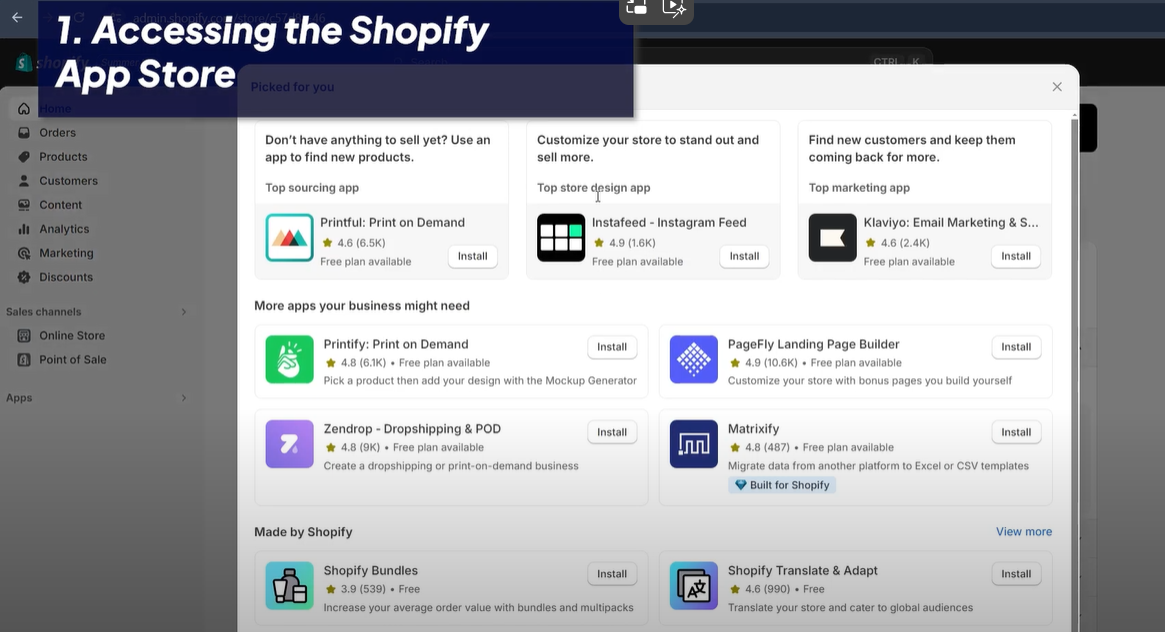
2. Click on ‘Apps’ in the left-hand menu.
3. Select ‘Shopify App Store.’
In the App Store, you’ll find thousands of apps designed to improve various aspects of your store. The sheer number of options can be overwhelming, but with the right approach, you can find exactly what you need.
Step 2: Navigating the App Store with Taranker
Finding the right apps is critical, and resources like Taranker make this process easier. Taranker provides curated lists and categories, such as ‘Top Free Apps,’ ‘Top 20 Apps 2025,’ and ‘Best Apps’ for each category. Here’s how to use Taranker effectively:
1. Visit taranker.com and scroll to the bottom of the page to find the Shopify App Categories.
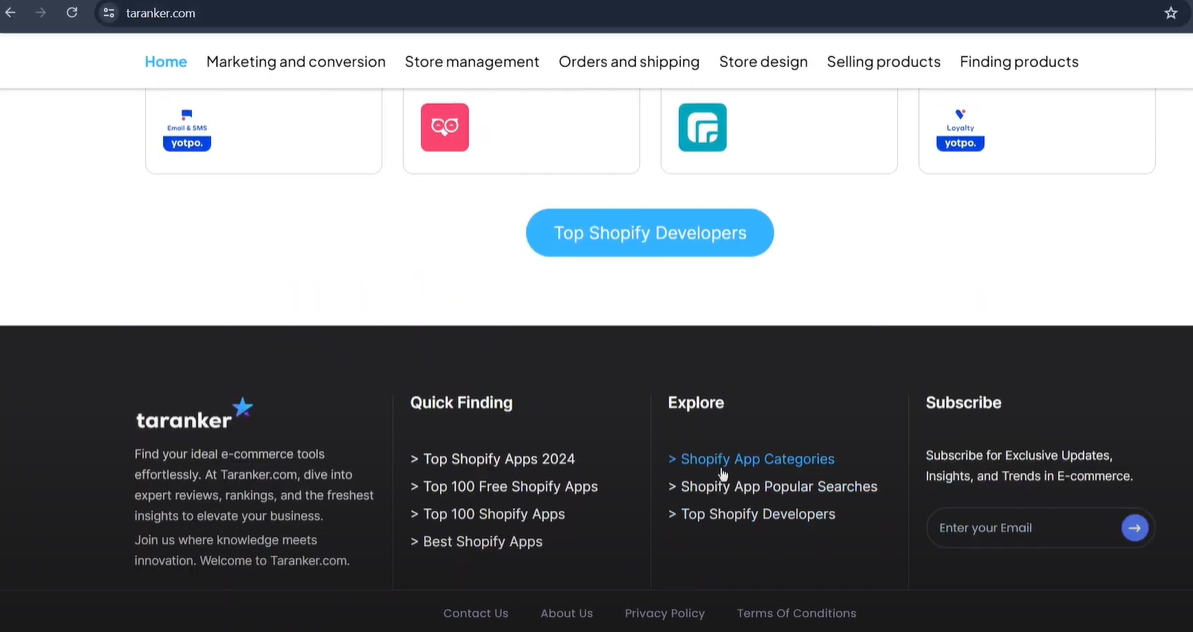
2. Select the category you’re interested in, such as ‘Upsell and Cross-Sell’ apps.
3. Use features like ‘Compare’ and read detailed reviews from real Shopify users to help you choose the best app for your needs.
For instance, if you’re looking for an app to boost sales through upselling, Zotabox is a powerful option. It offers essential features like email marketing promotions, social buttons, and more, which can replace multiple apps and optimize your store efficiently.
Step 3: Installing and Configuring Your Chosen App
Once you’ve found the app that fits your needs, installing it is straightforward. Let’s walk through the process using Zotabox as an example:
1. On the app’s page in the Shopify App Store, click the ‘Install app’ button.
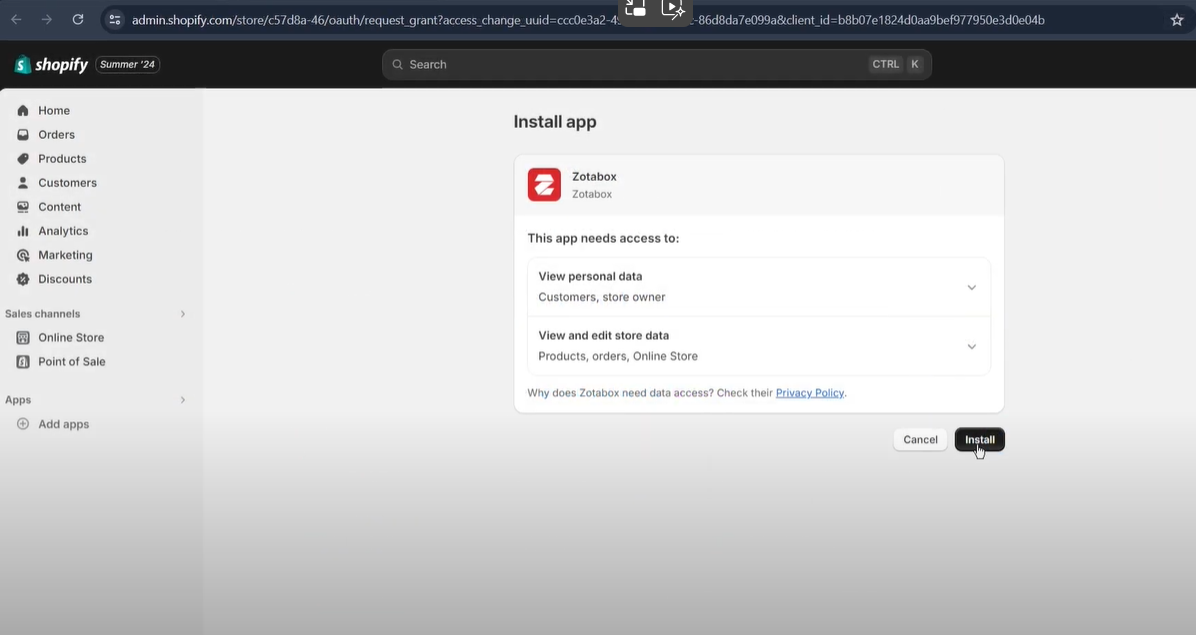
2. Follow the prompts to complete the installation.
3. After installation, open the app and explore its features.
For Zotabox, you can set up promotional bars that create a sense of urgency (FOMO), pop-ups to capture more email subscriptions, and social buttons to guide customers toward your social media channels. These tools can significantly enhance customer engagement and drive more sales.
Step 4: Customizing App Settings
After installing the app, it’s crucial to configure it according to your store’s specific needs. Each app will have its setup process, but most provide guided instructions to help you through. Here’s what you can do:
1. Explore all the features and settings the app offers.
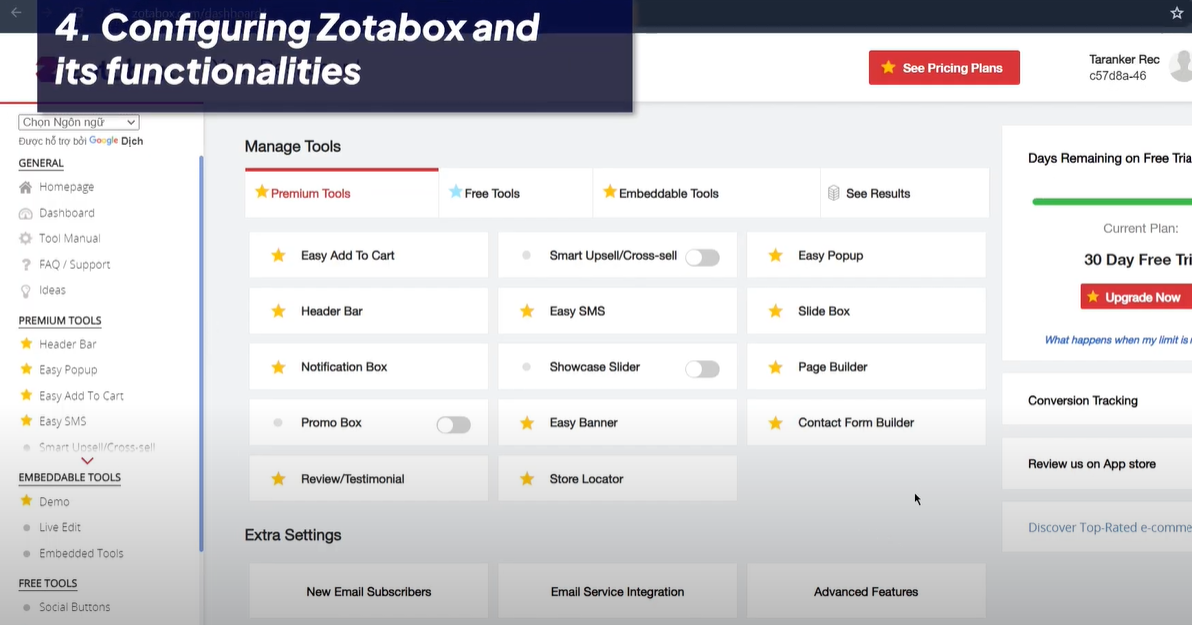
2. Customize the tools to match your store’s branding and goals.
3. Test different configurations to see what works best.
For Zotabox, this might include setting up promotional bars to highlight flash sales, configuring pop-ups to collect customer emails, and adding social buttons to maintain engagement beyond the initial purchase.
Step 5: Monitoring App Performance
After your app is up and running, it’s important to monitor its performance regularly. Most Shopify apps come with built-in analytics and reporting tools. Here’s how you can keep track:
1. Use the app’s analytics to measure its impact on your store.
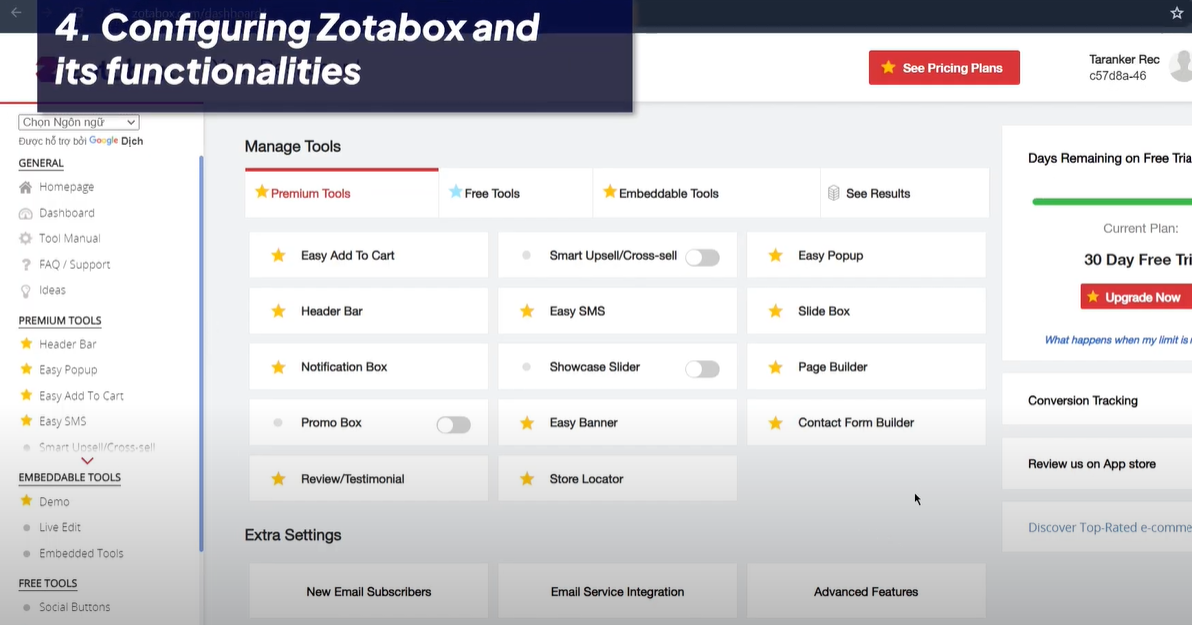
2. Regularly review metrics such as conversion rates, customer engagement, and sales driven by the app.
3. Adjust the app’s settings based on performance data to optimize results.
For example, Zotabox provides insights into how well your promotional tools are performing. If the results aren’t meeting your expectations, you might consider tweaking the settings or experimenting with different types of promotions.
Step 6: Exploring Additional Apps for Comprehensive Optimization
Don’t limit yourself to just one app; consider using multiple apps to address different aspects of your store. Here are some other top apps you might find useful:
• Oberlo: Streamlines the dropshipping process by allowing you to easily find and import products into your store.
• Smile.io: Helps build a loyalty program, encouraging repeat purchases and fostering customer loyalty.
When using multiple apps, ensure they work well together without causing any conflicts or slowing down your store’s performance.
FAQs
1. What are the best categories of apps to focus on for a new Shopify store?
• For a new store, focus on apps related to SEO, marketing, and customer engagement. These categories will help drive traffic and improve customer retention.
2. How do I know if an app is worth the investment?
• Look for apps with positive reviews, detailed feature lists, and a solid support system. Additionally, consider apps that offer a free trial so you can test them before committing.
3. Can I use multiple apps for similar functions?
• Yes, but be careful not to overlap too much, as this can cause conflicts. It’s best to choose apps that complement each other and integrate well.
4. How can I tell if an app is slowing down my site?
• Use performance testing tools like Google PageSpeed Insights to check your store’s load times before and after installing an app. If you notice a significant slowdown, it might be worth reconsidering the app’s use or looking for a lighter alternative.
5. What should I do if an app isn’t performing as expected?
• First, try adjusting the app’s settings. If performance doesn’t improve, consult the app’s support team or explore other apps that might better meet your needs.
Conclusion
Shopify apps are powerful tools that can significantly enhance your store’s performance and customer experience. By following these six steps—starting from finding the right app to monitoring its performance—you can optimize various aspects of your Shopify store and drive more sales. Remember to regularly review the apps you’re using to ensure they continue to deliver value as your business grows.
For more expert recommendations on Shopify apps, check out Top 8 Shopify Apps 2025 and Top 10 Shopify Gift Apps of 2025 to discover even more options tailored to your store’s needs.
Watch this video for more information: