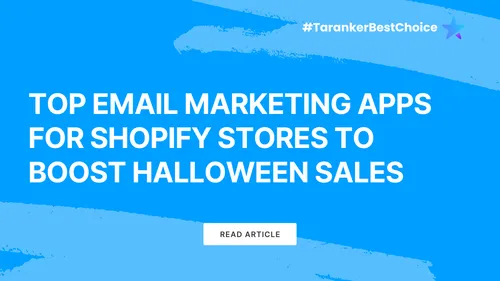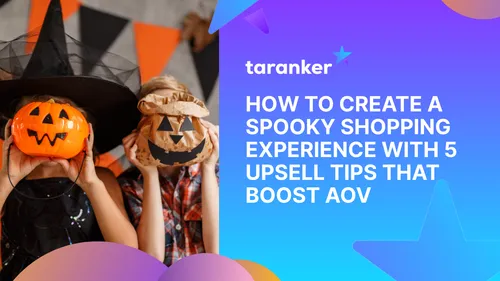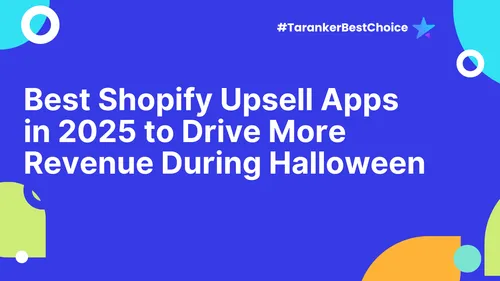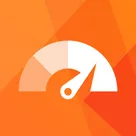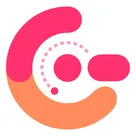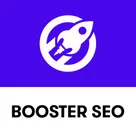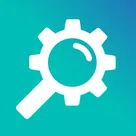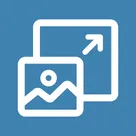In the fast-paced world of eCommerce, site speed isn’t just about providing a smooth experience—it's a critical factor for SEO and conversions. If your Shopify store is slow, customers will leave before even browsing your products. Google takes this seriously; slow websites are penalized in search rankings, which can hurt your organic traffic. Here's how you can optimize your Shopify store's speed to boost SEO and enhance customer satisfaction.
Why Site Speed Matters for SEO and User Experience

Imagine walking into a physical store where you have to wait a few minutes before the doors even open. Frustrating, right? The same applies to your online store. Studies show that 53% of mobile users abandon sites that take more than 3 seconds to load, leading to higher bounce rates and lower engagement metrics, which directly impacts SEO. To ensure your site structure is working to your advantage, you can follow this guide on structuring your Shopify site for SEO success.
Moreover, Google’s Core Web Vitals—a set of metrics focusing on load time, interactivity, and visual stability—have become ranking factors. If your store doesn’t meet these standards, you risk losing valuable positions in search results. Understanding the fundamentals of why SEO is essential can help you prioritize improvements. Learn more in this SEO essentials guide.
So how do you improve your Shopify store’s speed and ensure you’re not missing out on customers or SEO benefits?
1. Choose a Lightweight Shopify Theme
Your Shopify theme plays a significant role in your store’s performance. While flashy themes with animations and large visuals may look appealing, they can significantly slow down your site. Opt for lightweight themes that are built for speed and mobile optimization. Shopify’s Debut and Dawn themes are good starting points—they are simple, fast, and fully customizable.
2. Optimize Images for Faster Load Times
Large, unoptimized images are one of the leading causes of slow load times. To speed up your Shopify store, follow these steps:
-
Compress images: Use tools like TinyPNG or Shopify apps like Crush.pics to reduce the file size of images without sacrificing quality.
-
Use WebP format: This next-gen image format offers high-quality images at smaller file sizes, reducing load times.
-
Lazy loading: Implement lazy loading so images are only loaded as users scroll down the page, rather than all at once.
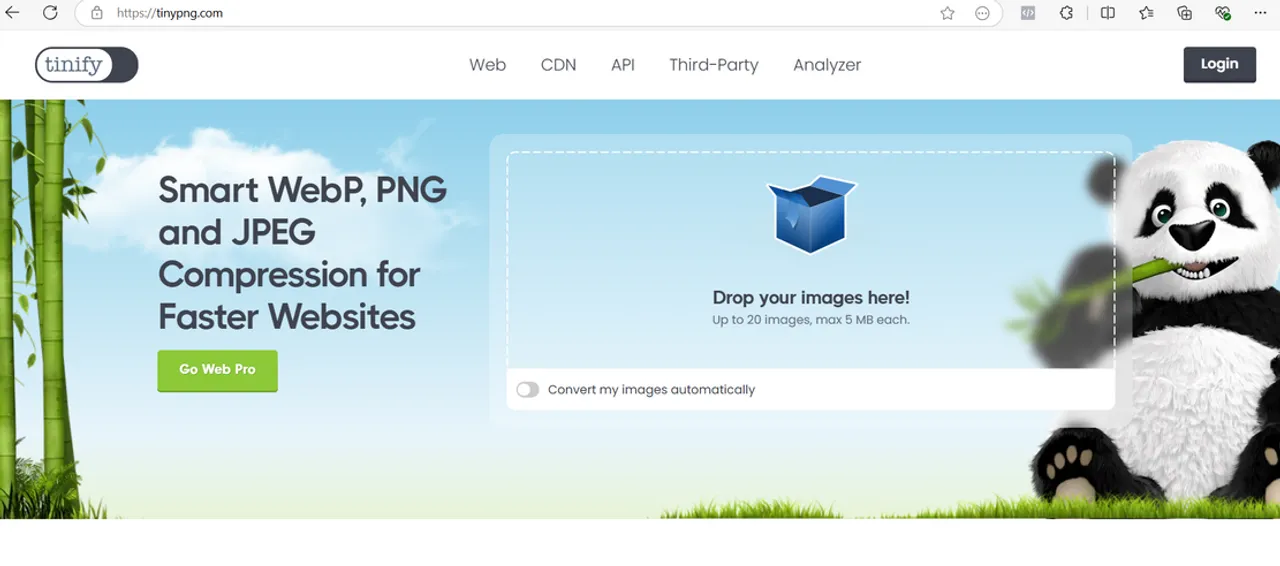
By optimizing images, you’ll not only improve load times but also enhance the user experience, making it easier for customers to browse your products.
3. Minimize Third-Party Apps and Scripts
Shopify offers numerous apps to add functionality to your store, but each additional app introduces more scripts and code, which can slow down your site. Evaluate all your third-party apps and remove those that aren’t essential. Use apps that offer multi-functional features instead of relying on several individual apps for different tasks.
For apps that are crucial, ensure they don’t load unnecessary scripts across all pages. Some apps, especially those used for product recommendations or chatbots, can be configured to load only on specific pages.
4. Leverage Browser Caching
Browser caching allows returning visitors to load your Shopify store more quickly by saving some files locally on their device. While Shopify automatically leverages browser caching for some assets, you can further optimize this by ensuring all static resources (such as CSS, JavaScript, and images) are cached for an appropriate amount of time.
5. Use Shopify’s Built-In CDN
Shopify has a built-in Content Delivery Network (CDN), which means your site’s static assets (like images and CSS files) are stored on servers around the world. This allows your content to be delivered to users from the server closest to them, significantly reducing load times. Ensure that you are leveraging Shopify’s CDN fully by minimizing redirects and ensuring all your static assets are properly configured.
6. Minify CSS, JavaScript, and HTML

Every time a browser loads your Shopify store, it has to process your CSS, JavaScript, and HTML files. These files often contain unnecessary spaces, comments, or redundant code, all of which can slow down load times. By minifying these files, you remove the excess, making your site lighter and faster. You can use Shopify apps like PageSpeed Optimizer or tools like CSSNano and UglifyJS for this.
7. Use Google’s AMP for Faster Mobile Pages
With the majority of traffic coming from mobile devices, Accelerated Mobile Pages (AMP) can drastically improve your mobile site speed. AMP strips down unnecessary elements and delivers lightning-fast load times on mobile devices. You can integrate AMP into your Shopify store using apps like Shopify AMP or FireAMP, ensuring that your mobile users get the fastest experience possible.
8. Monitor Performance with Google PageSpeed Insights
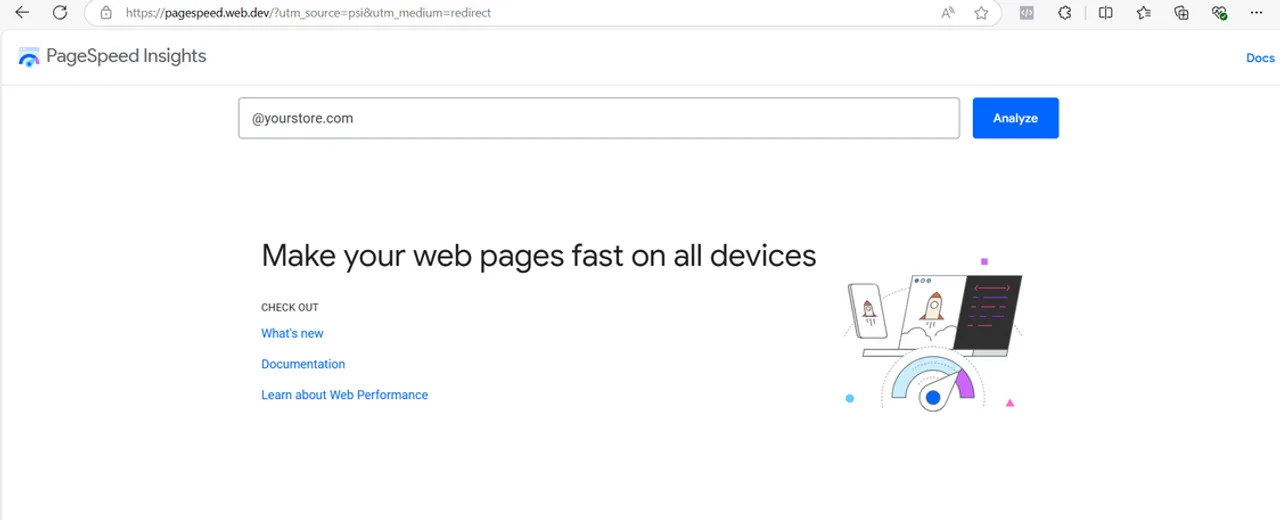
Lastly, continuously monitor your site’s speed using tools like Google PageSpeed Insights or GTmetrix. These tools will give you a detailed breakdown of where your site is slowing down and provide specific recommendations for improvement. Set up a regular schedule to audit your site’s performance and address any slowdowns immediately.
Conclusion: Faster Load Times Lead to Better SEO and Sales
Optimizing your Shopify store’s speed is not just about creating a smoother browsing experience for customers; it’s about enhancing your SEO and driving more traffic and conversions. With a faster site, you’ll see improved search rankings, lower bounce rates, and a higher likelihood of customers completing purchases.