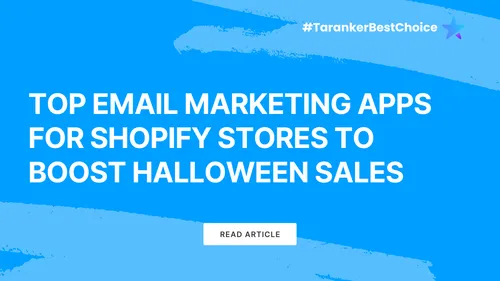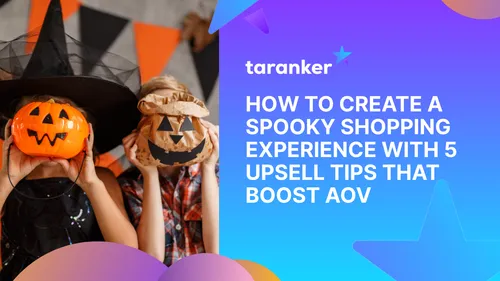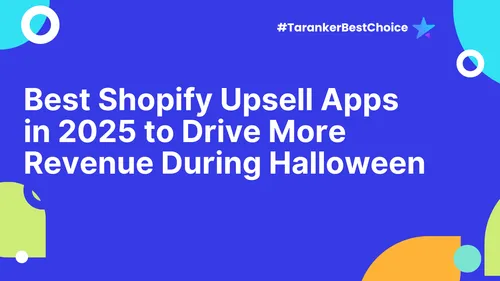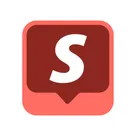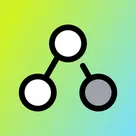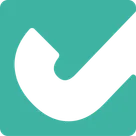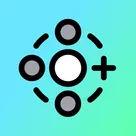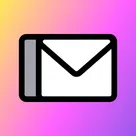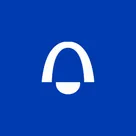Shopify apps are essential for enhancing store functionality, automating processes, and improving customer experience. However, sometimes a Shopify app may stop working, malfunction, or cause unexpected issues.
If you’re facing Shopify app errors, don’t panic! This step-by-step guide will help you troubleshoot the problem, fix common Shopify app issues, and get your store running smoothly again.
1. Identify the Issue

Before taking any action, determine the exact problem. Ask yourself:
✔ Is the app completely unresponsive?
✔ Are you seeing error messages?
✔ Is the app causing slow loading times or conflicts with other apps?
✔ Did the app stop working after a Shopify update?
Understanding the issue will help you apply the correct troubleshooting steps.
2. Check Your Shopify Admin Dashboard

Sometimes, Shopify itself may have issues that affect app functionality. Here’s what to do:
🔹 Check for Shopify Status Updates – Visit Shopify Status to see if there are any ongoing outages.
🔹 Look for Admin Alerts – Shopify may display system notifications if there are known issues affecting apps.
💡 Pro Tip: If Shopify’s servers are down, you may need to wait until the issue is resolved.
3. Refresh and Reinstall the App
If the app is glitchy or unresponsive, try these quick fixes:
✔ Clear Browser Cache – Cached data can cause apps to malfunction. Clear your cache and restart your browser.
✔ Refresh the App Page – A simple refresh might resolve the issue.
✔ Reinstall the App – If refreshing doesn’t work, uninstall and reinstall the app from the Shopify App Store.
💡 Why This Works: Sometimes, reinstalling clears corrupt data or misconfigured settings, restoring the app to its default state.
4. Check App Permissions & Settings

Some Shopify apps require specific permissions to function correctly. If an app stops working, review:
🔹 App Permissions – Go to Shopify Admin → Settings → Apps and Sales Channels and check if the app has the necessary permissions.
🔹 API Access – If the app relies on API connections, ensure it hasn’t lost access due to recent Shopify updates.
💡 Pro Tip: If permissions are missing, remove and reauthorize the app to restore functionality.
5. Look for Conflicts with Other Apps

Shopify apps sometimes conflict with one another, causing slow performance or unexpected behavior. To check for conflicts:
✔ Disable Recently Installed Apps – If the issue started after adding a new app, disable it and see if the problem resolves.
✔ Test in Incognito Mode – If the app works in an incognito browser, it may be conflicting with a browser extension.
💡 Pro Tip: Run a speed test (Google PageSpeed Insights) to check if any app is slowing down your store.
6. Update Your Shopify Theme

If your theme is outdated or has custom code conflicts, certain apps may not function correctly. To fix this:
✔ Check App Compatibility – Visit the app’s listing on the Shopify App Store and see if it’s compatible with your Shopify theme version.
✔ Update Your Theme – If your theme is outdated, update it to the latest version.
✔ Switch to Default Theme – Temporarily switch to Shopify’s Dawn theme to test if the issue is theme-related.
💡 Why This Works: Some apps require specific theme elements to function, and outdated themes may lack necessary updates.
7. Contact the App’s Support Team

If you’ve tried all troubleshooting steps and the issue persists, reach out to the app’s support team. Here’s what to do:
📧 Visit the Shopify App Store – Find the app and check the Support section for contact details.
📝 Provide Detailed Information – Include screenshots, error messages, and a description of the issue.
⏳ Check Response Times – Many Shopify apps offer live chat or email support with response times listed.
💡 Pro Tip: Some apps have help centers or community forums where you can find quick solutions.
8. Roll Back Recent Changes
If the app stopped working after recent changes, try rolling back updates:
✔ Undo Theme Customizations – If you recently edited your theme, revert to a previous version.
✔ Check Shopify Updates – If a Shopify update caused the issue, contact both Shopify and the app developer for guidance.
💡 Why This Works: Sometimes, small code changes can break app functionality, and rolling back changes restores the app.
9. Look for Alternative Apps

If the issue persists and support is unhelpful, consider switching to a different app.
🔹 Check the Shopify App Store for alternatives with better reviews and support.
🔹 Read User Reviews – Look for merchants with similar store setups.
🔹 Test Free Trials – Many apps offer free trials, allowing you to test them before committing.
💡 Pro Tip: If an app is causing major store slowdowns, it may not be optimized for performance.
Final Thoughts
When a Shopify app stops working, don’t panic! Follow this step-by-step approach to troubleshoot and resolve the issue quickly. If the problem persists, reach out to support or explore alternative apps.
By maintaining a well-optimized store with minimal conflicts, you can avoid Shopify app issues and ensure smooth performance.
🚀 Need expert help? Consider hiring a Shopify expert or developer to troubleshoot advanced issues.
Frequently Asked Questions (FAQs)
1. Why is my Shopify app not working properly?
Your app may be outdated, conflicting with another app, missing permissions, or affected by a Shopify update.
2. Can too many apps slow down my Shopify store?
Yes! Each app adds extra code, which can slow down performance. Only keep essential apps installed.
3. How do I reinstall a Shopify app?
Go to Shopify Admin → Apps → Uninstall the app, then reinstall it from the Shopify App Store.
4. What should I do if an app is slowing down my website?
Use Google PageSpeed Insights to analyze speed, disable unnecessary apps, and use performance optimization apps.
5. Who should I contact if an app isn't working?
First, reach out to the app’s support team through the Shopify App Store. If they can’t resolve it, contact Shopify support for assistance.