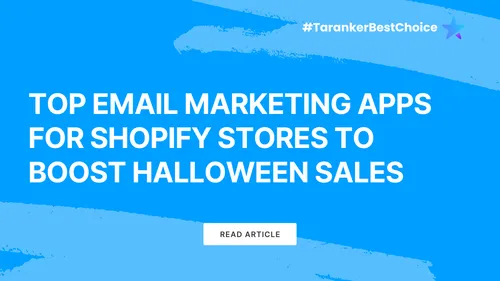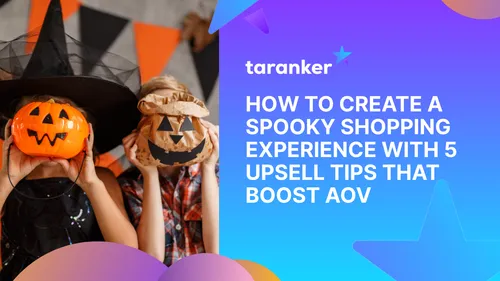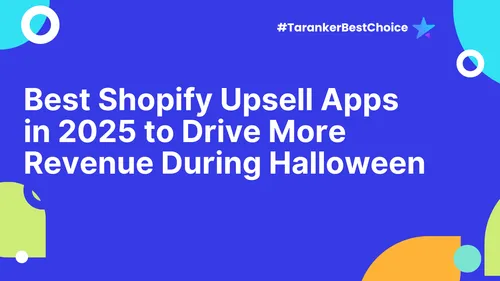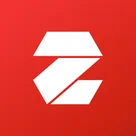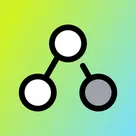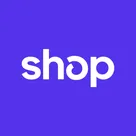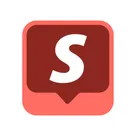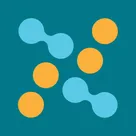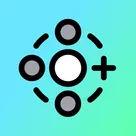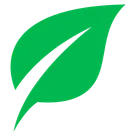Managing inventory effectively is crucial for running a successful Shopify store. Proper inventory management ensures that you have the right amount of stock to meet customer demand without overstocking or running out of items. This leads to improved cash flow, reduced storage costs, and increased customer satisfaction. In this guide, we'll walk you through six simple steps to manage your inventory in Shopify like a pro.
Step 1: Set Up Inventory Tracking in Shopify
To start, you'll need to set up inventory tracking in Shopify. This step is crucial for ensuring that your inventory levels are updated automatically as sales are made.
-
Go to your Shopify admin panel: Click on 'Products' and then select a product you want to manage.
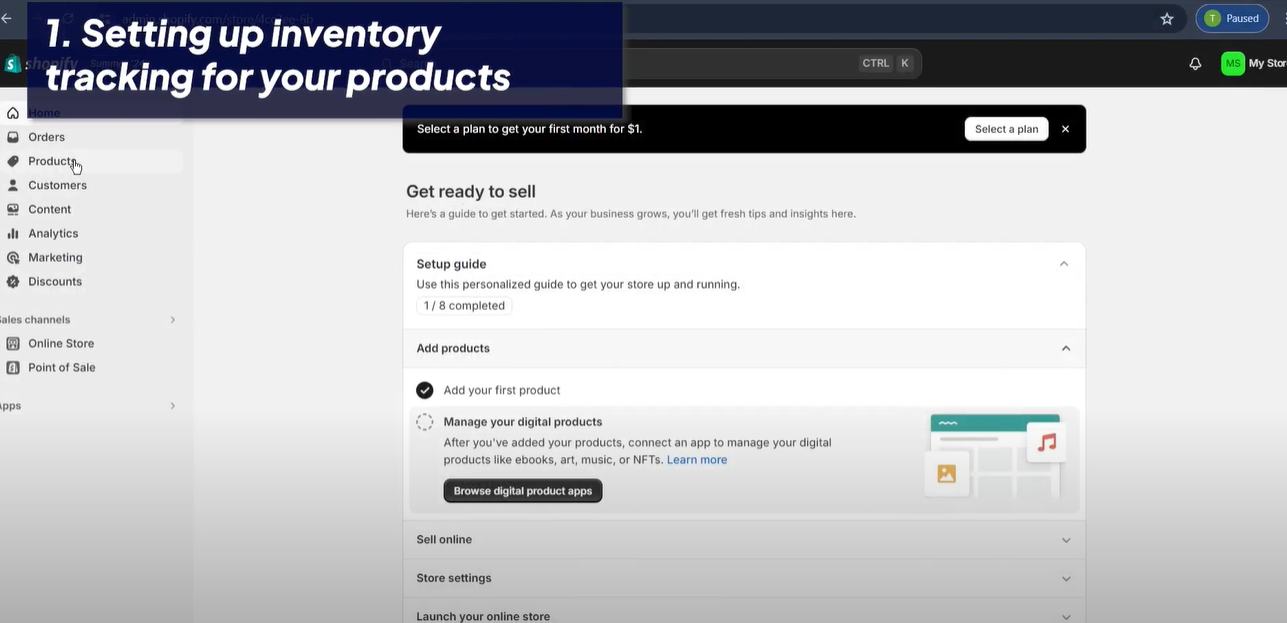
-
Check the 'Track quantity' box: Under the 'Inventory' section, make sure the 'Track quantity' box is checked.
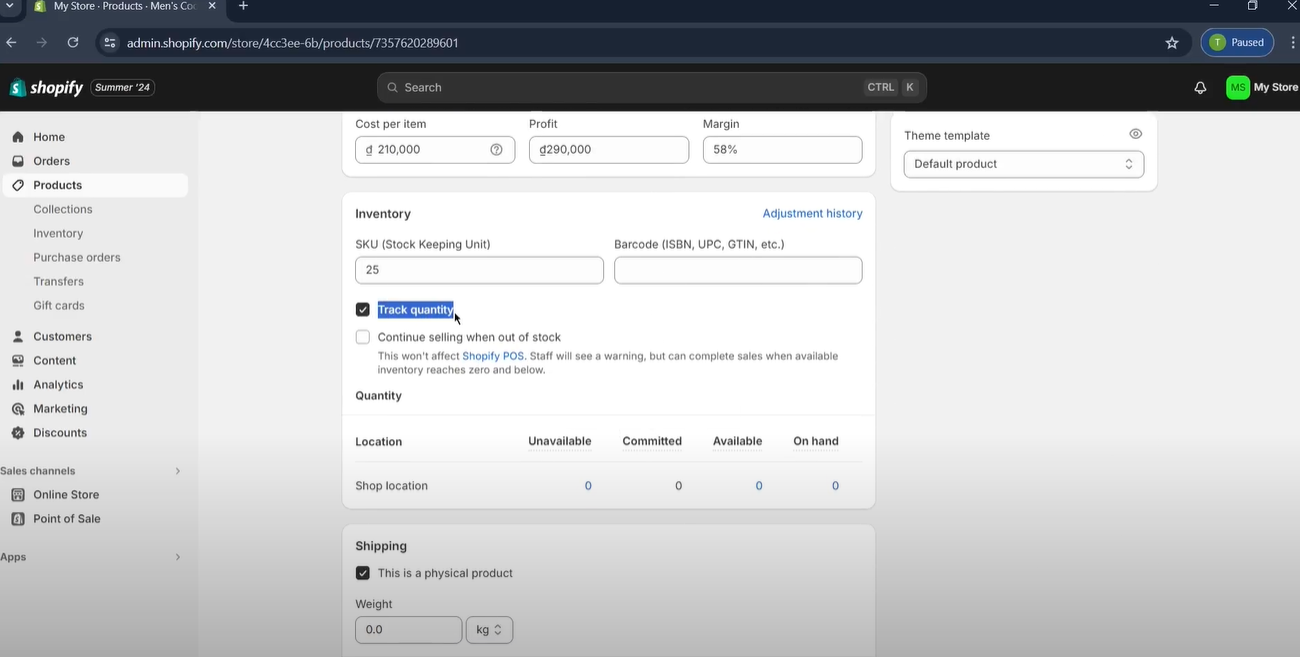
-
Enter your stock quantity: Input the quantity of the product you have in stock and save your changes.
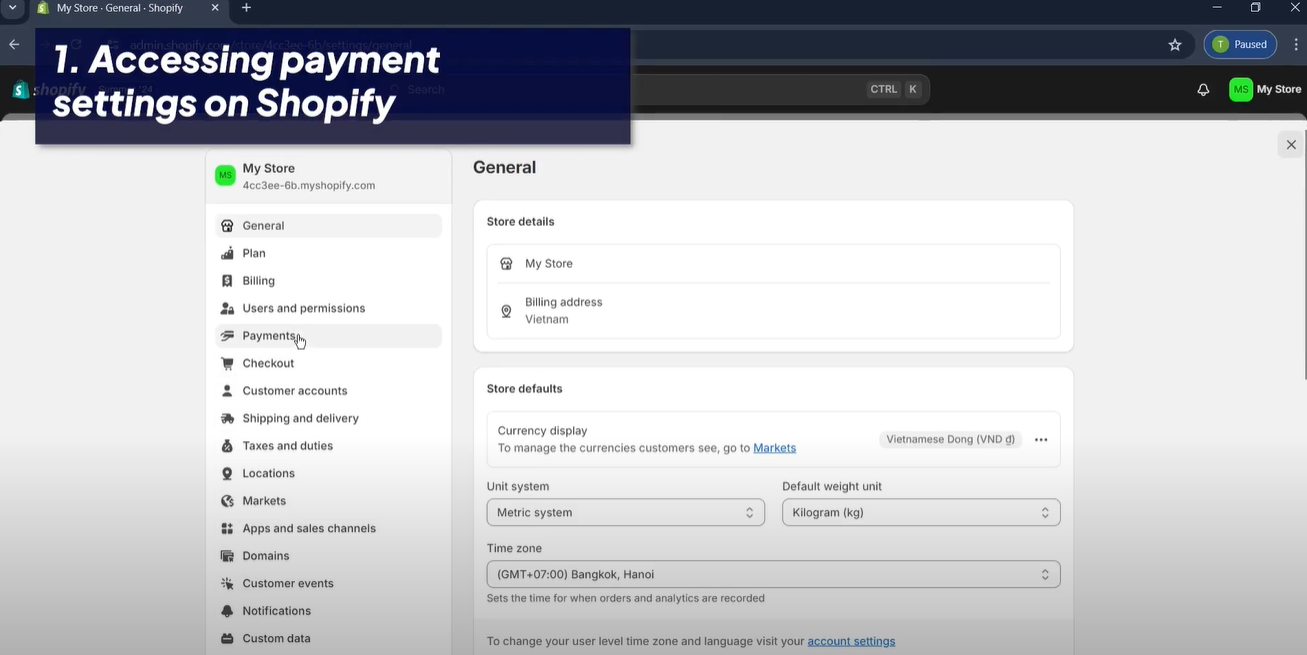
With this setup, Shopify will automatically adjust your inventory levels whenever a sale is made.
Step 2: Organize Inventory by Location
If you have multiple locations where you store inventory, it’s important to organize your stock accordingly.
-
Navigate to 'Settings' and then 'Locations': In the Shopify admin panel, go to 'Settings,' then 'Locations.'
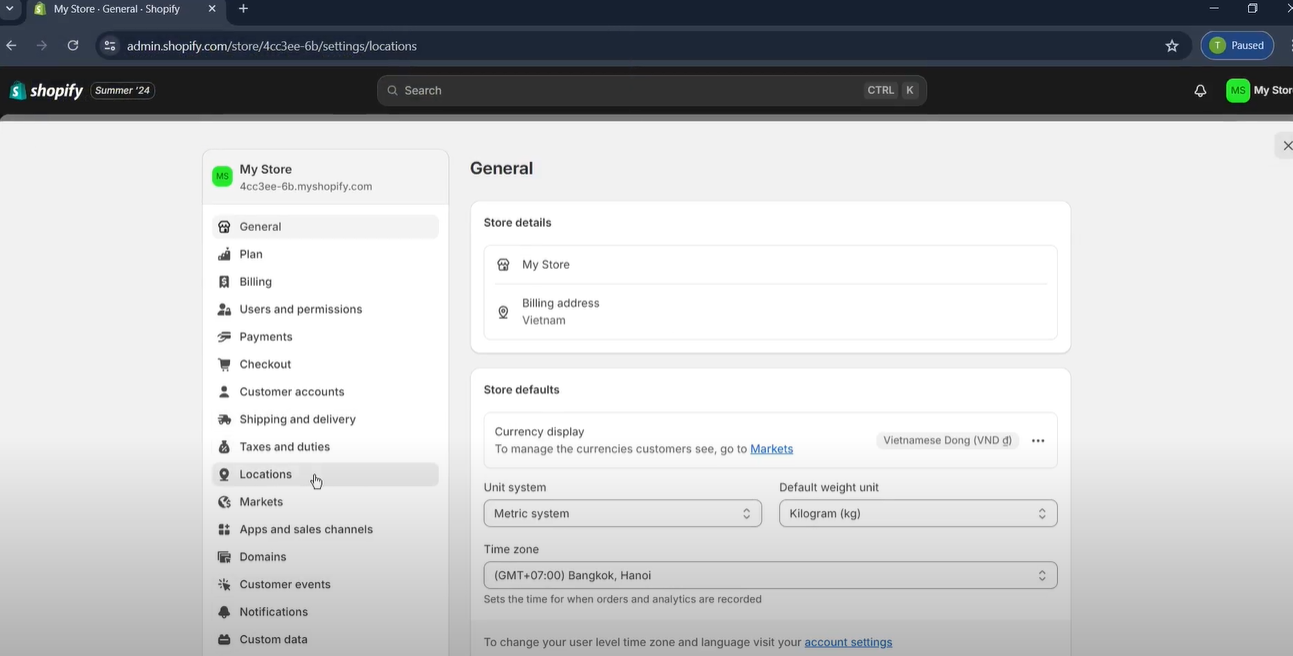
-
Add your locations: Add each location where you store inventory.
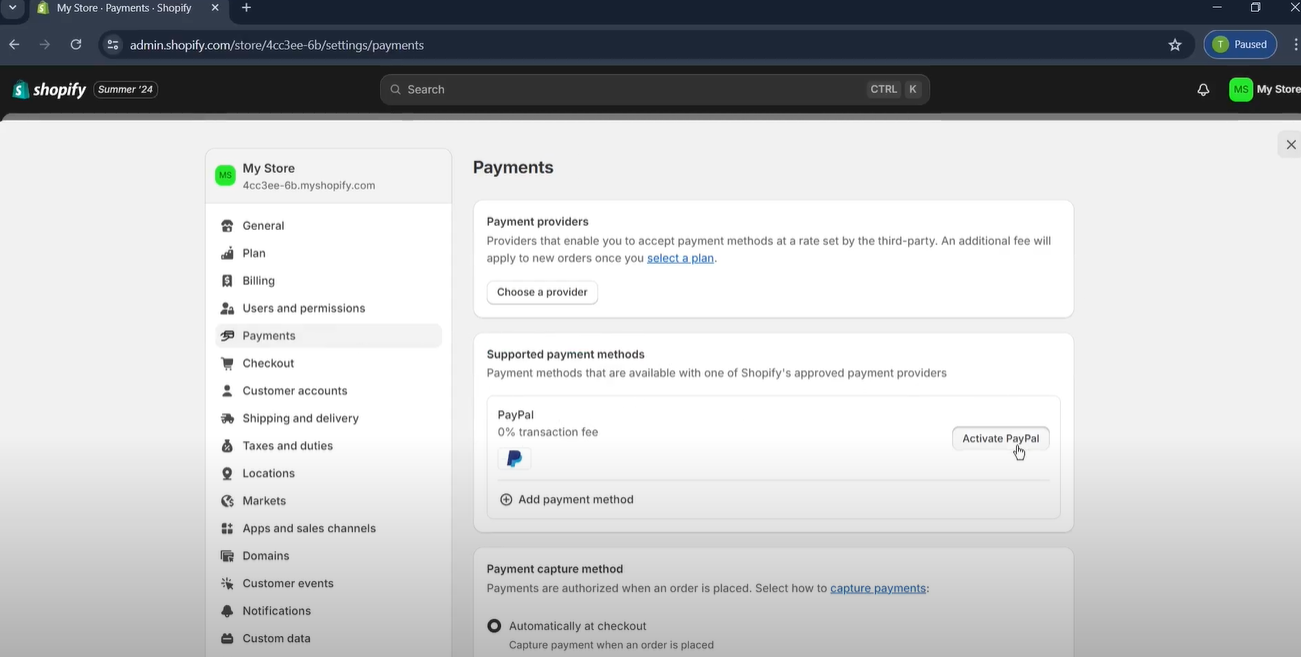
-
Assign products to locations: Go to 'Products,' select a product, and assign it to a specific location.
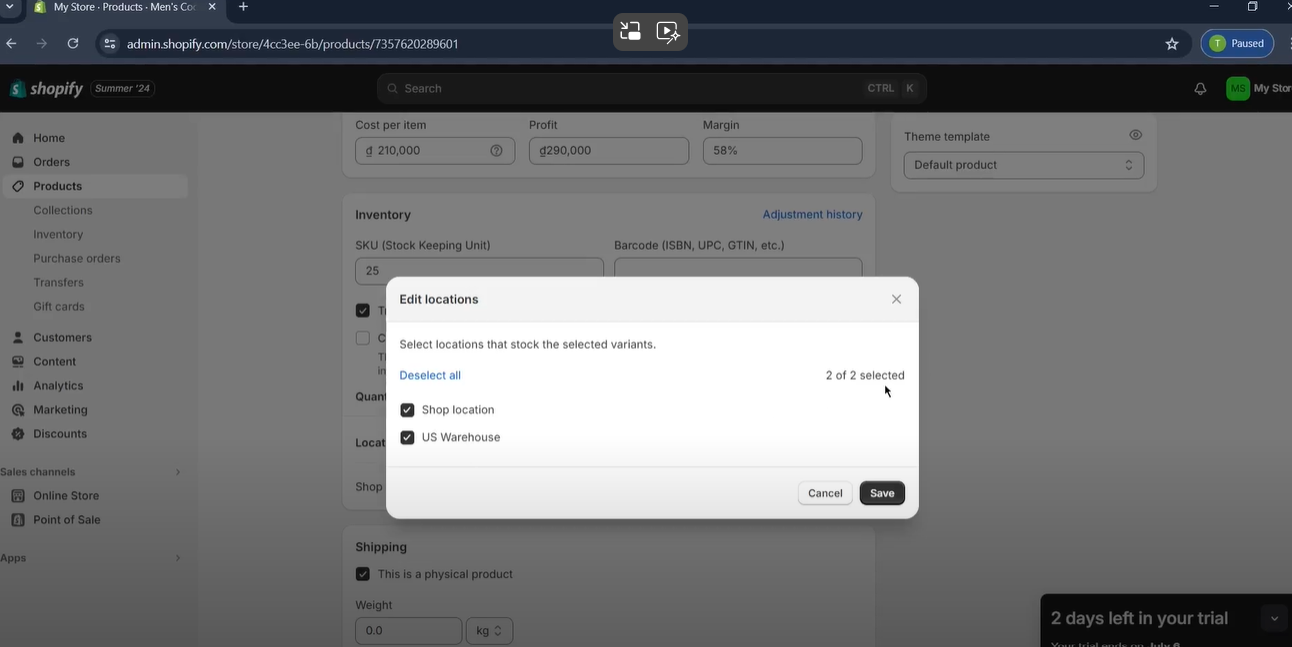
By managing inventory by location, you can keep track of where each product is stored and ensure that stock levels are accurate across all locations.
Step 3: Transfer Inventory Between Locations
Inventory transfers are essential for moving stock between different locations. This helps maintain accurate inventory levels and ensures that all locations have the stock they need.
-
Go to 'Products' and then 'Transfers': In the Shopify admin panel, go to 'Products,' then 'Transfers.'
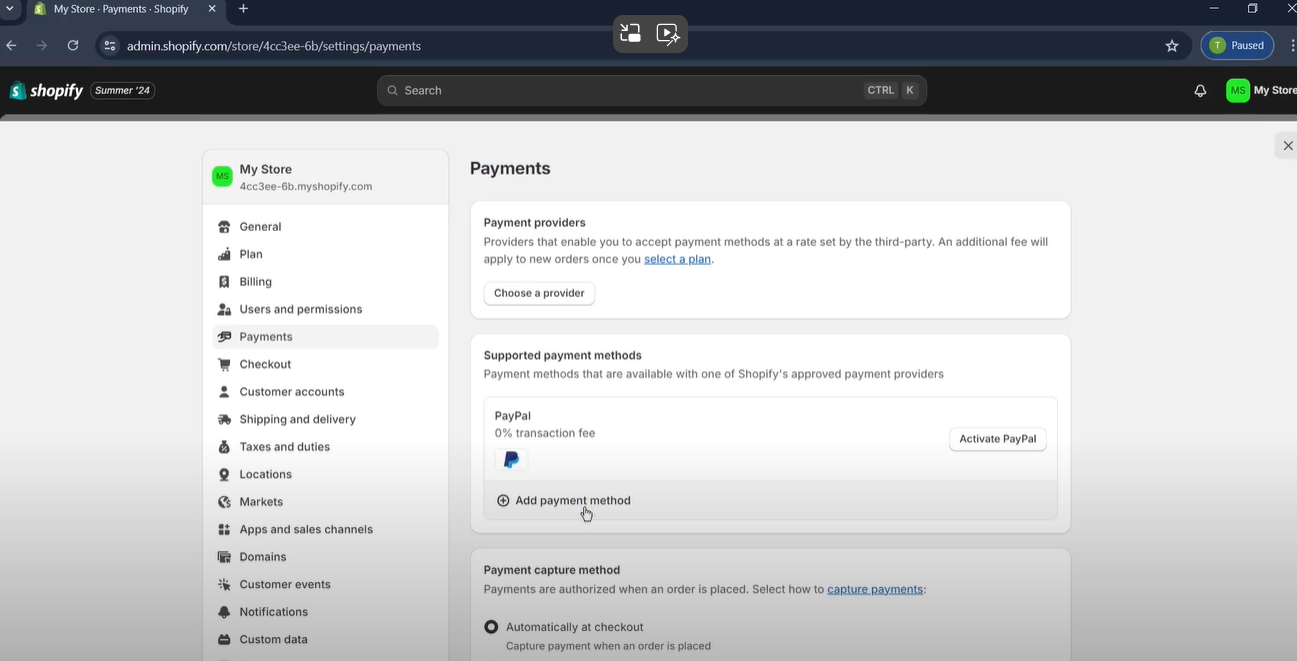
-
Create a new transfer: Click on 'Create transfer' and select the source and destination locations.
-
Enter product details: Input the products and quantities you want to transfer and save the transfer.
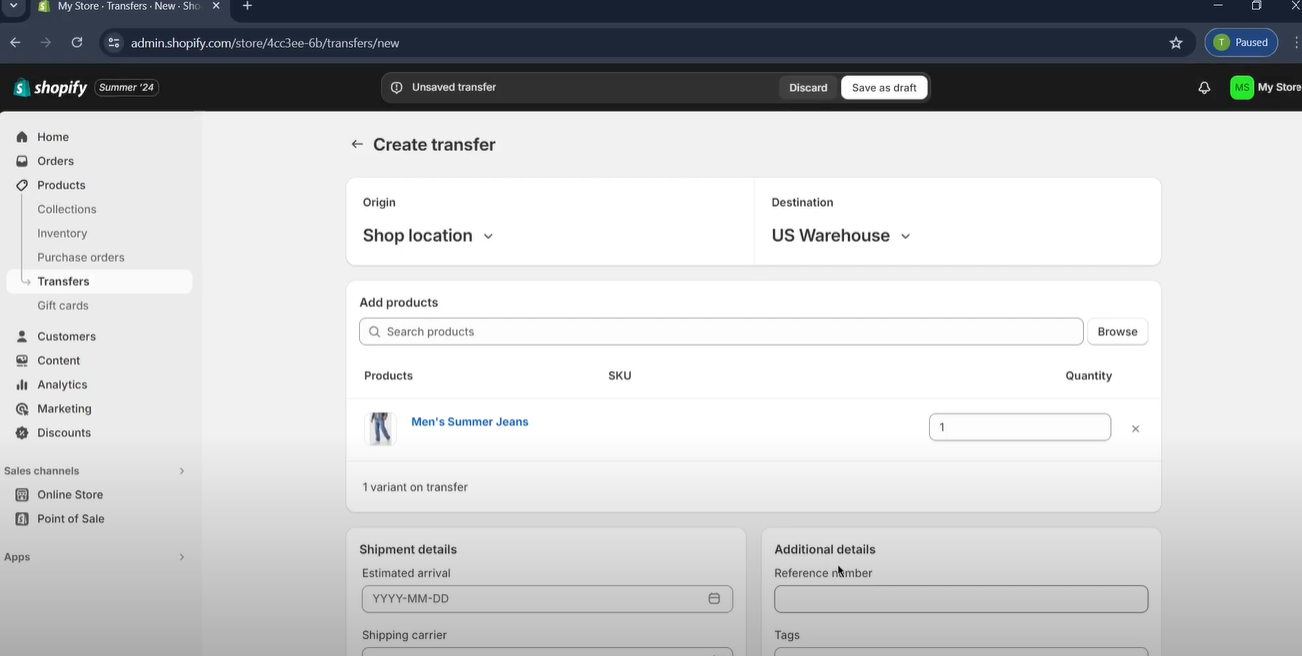
This process will help keep your inventory balanced across multiple locations.
Step 4: Leverage Inventory Management Apps
For more advanced inventory management, Shopify offers a variety of apps. These tools can help you forecast demand, manage purchase orders, and more.
-
Visit Taranker.com: Taranker offers comprehensive reviews and comparisons of various inventory management apps.
-
Explore app options: Navigate to the 'Shopify Inventory Management Apps' category to explore top-rated apps.
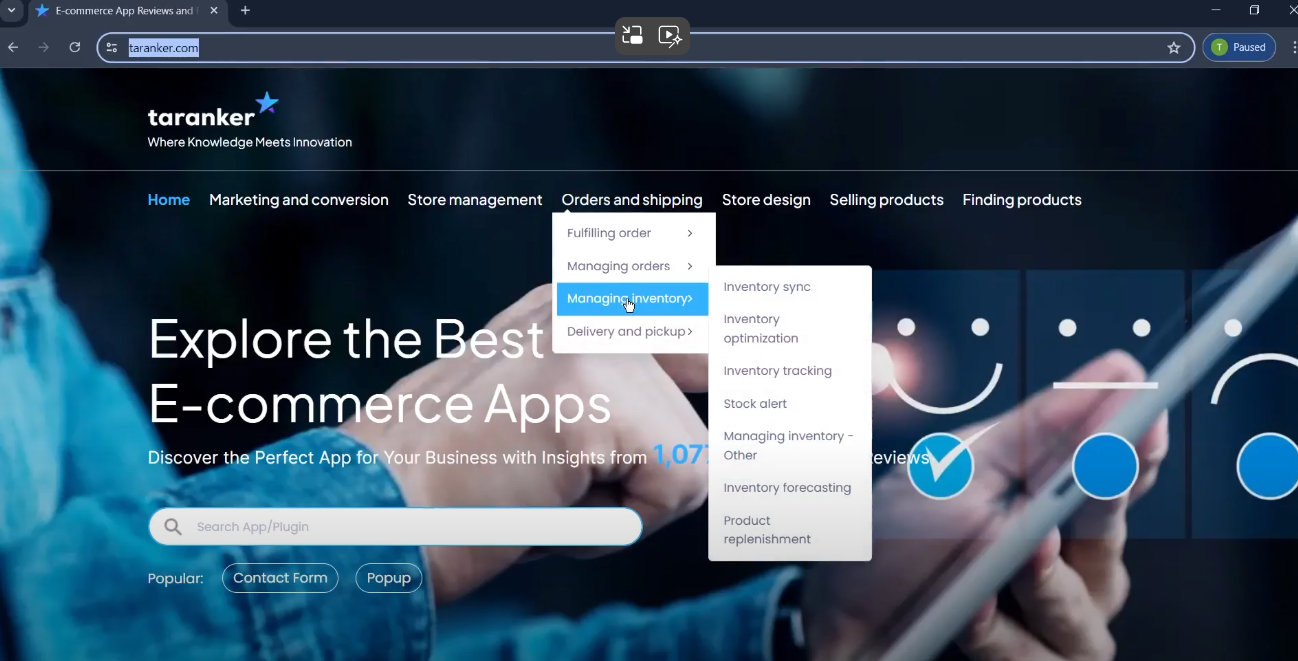
-
Install your chosen app: Select an app that meets your needs and install it through the Shopify App Store.
For instance, Prediko Inventory Management is a popular choice that offers robust tools for managing inventory, including forecasting and purchase orders.
Additionally, you can explore guides like How to Enhance Your Shopify Store with Apps or learn about the Best Shopify Gift Apps of 2025 to further optimize your store.
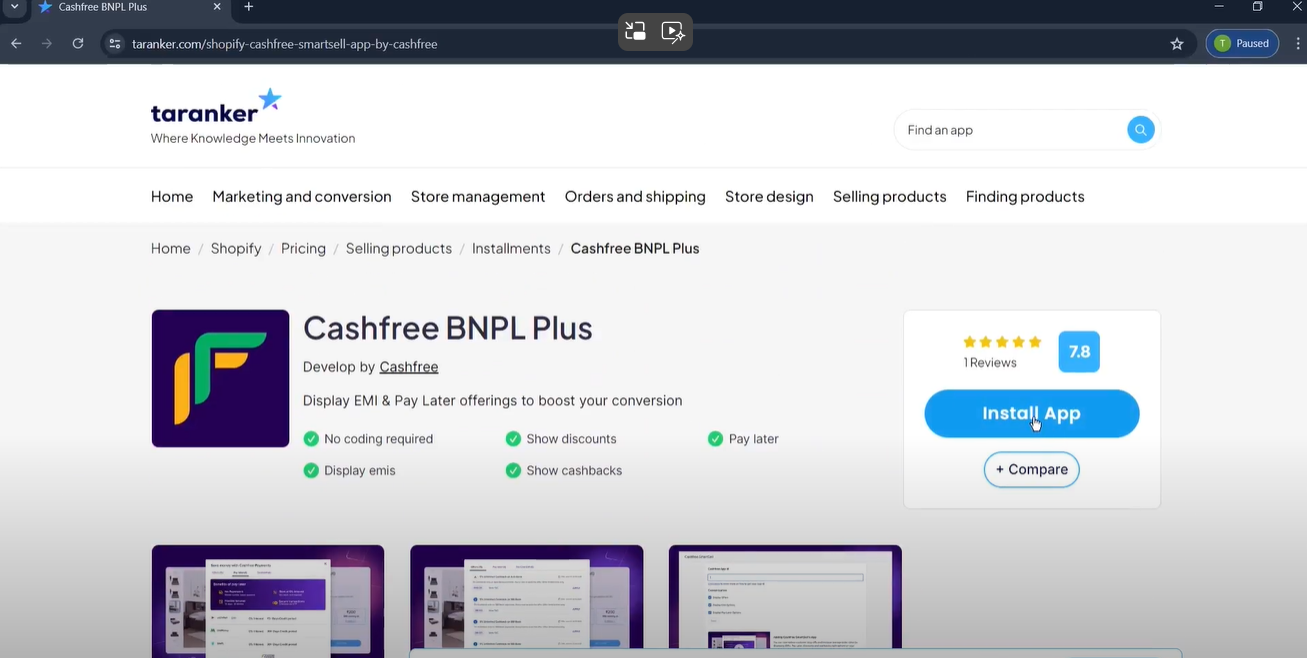
Step 5: Monitor Inventory Levels Regularly
Consistent monitoring of your inventory levels is key to maintaining accurate stock and making informed decisions about reordering.
-
Use Shopify's built-in reports: Shopify offers built-in tools to help you track your stock levels.
-
Leverage inventory management apps: Use the app you installed to monitor trends and manage your inventory effectively.
-
Review inventory reports: Regularly review your inventory reports to ensure accuracy and adjust stock levels as needed.
This ongoing monitoring will help you stay on top of your inventory and avoid stockouts or overstocking.
Step 6: Adjust Inventory Based on Trends
Finally, use the insights gained from your monitoring efforts to adjust your inventory levels according to demand trends.
-
Analyze sales data: Look at your sales data to identify trends in customer demand.
-
Adjust stock levels: Increase or decrease stock levels based on the trends you observe.
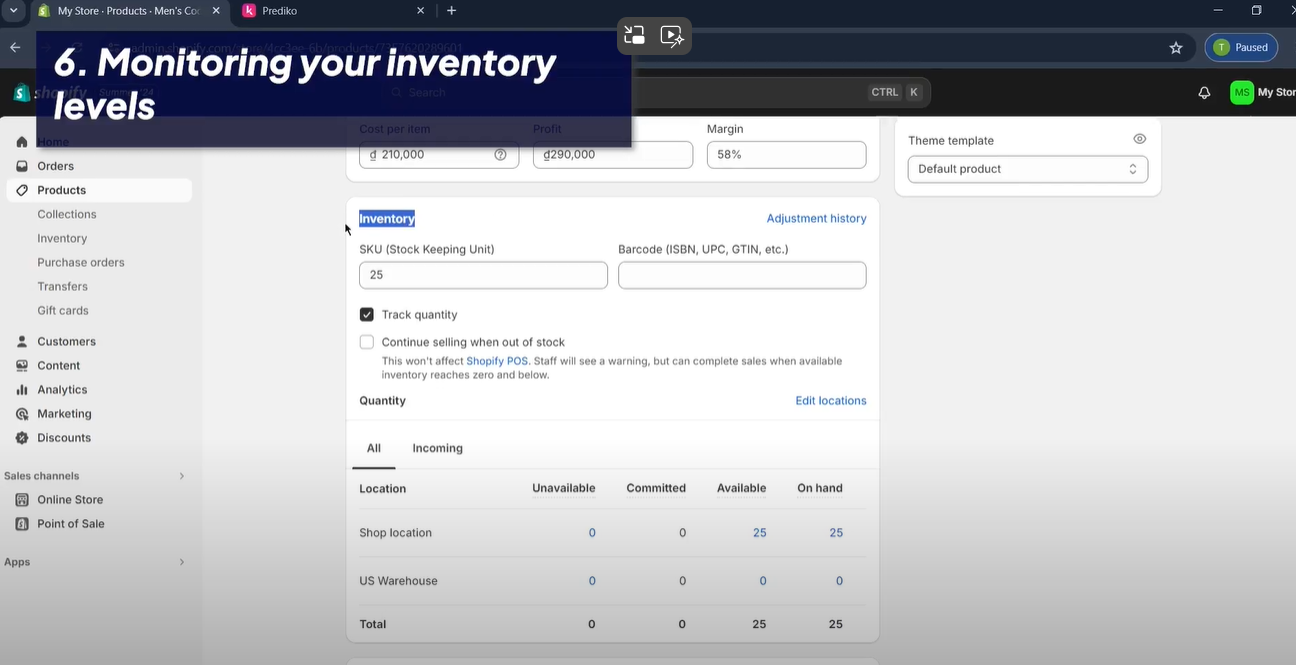
-
Make informed purchasing decisions: Use your insights to inform future purchase orders and inventory management strategies.
By staying responsive to trends, you can optimize your inventory management and keep your customers satisfied.
Conclusion
Effective inventory management in Shopify is all about keeping your stock levels accurate and your customers happy. By following these six steps and leveraging the right tools, you can streamline your inventory processes and enhance your store's efficiency.
If you found this guide helpful, make sure to share it and check out more tips and tricks on Taranker for optimizing your Shopify store.
Happy selling!
FAQs
Q: Why is inventory management important for Shopify stores?
A: Proper inventory management ensures you have the right amount of stock to meet customer demand, which leads to improved cash flow, reduced storage costs, and increased customer satisfaction.
Q: How can I track inventory in multiple locations?
A: You can organize your inventory by location in Shopify by adding each location in the 'Settings' > 'Locations' section and assigning products to specific locations.
Q: What are some recommended apps for inventory management?
A: Prediko Inventory Management is a popular app that offers advanced tools for managing inventory, including forecasting and purchase orders.
Q: How often should I monitor my inventory levels?
A: It's recommended to monitor your inventory levels regularly, using Shopify's built-in reports and any installed inventory management apps to track stock levels and make informed decisions.
Q: What should I do if I notice a trend in inventory demand?
A: Adjust your stock levels based on the demand trends you observe to avoid stockouts or overstocking and ensure you meet customer demand.
Watch this video for more information: