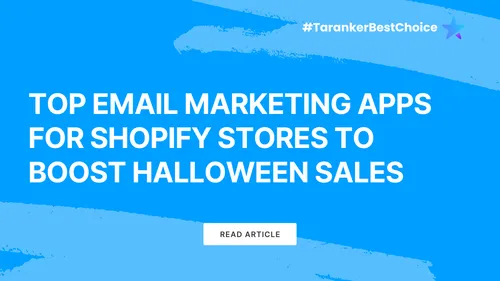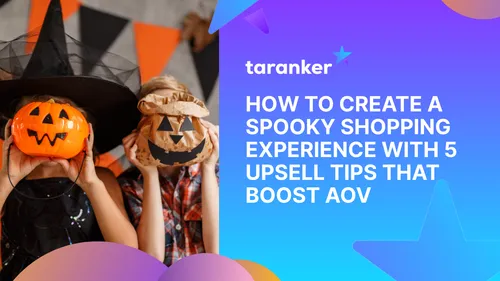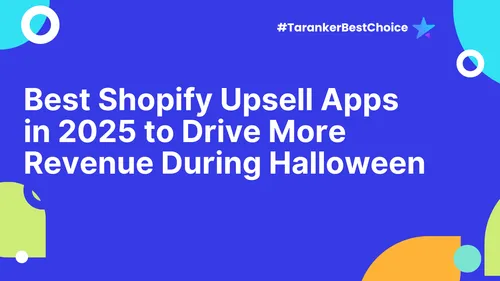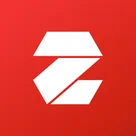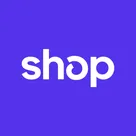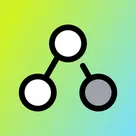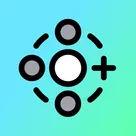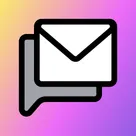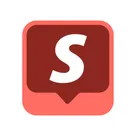Google Merchant Center (GMC) is a powerful tool that allows Shopify store owners to showcase their products across Google’s vast ecosystem, including Google Shopping, Search, YouTube, and more. By optimizing your Shopify store with GMC, you can significantly boost your online visibility, drive targeted traffic, and increase sales. This guide provides a step-by-step approach to integrating and optimizing your Shopify store with Google Merchant Center, ensuring you make the most of this valuable platform.
Step 1: Set Up and Connect Shopify to Google Merchant Center
1.1 Create a Google Merchant Center Account
-
Go to the Google Merchant Center website and click “Sign Up for Free.”
-
Enter your business name, address, contact details, and specify your business model (online, physical store, or both). Ensure this matches your Shopify store.
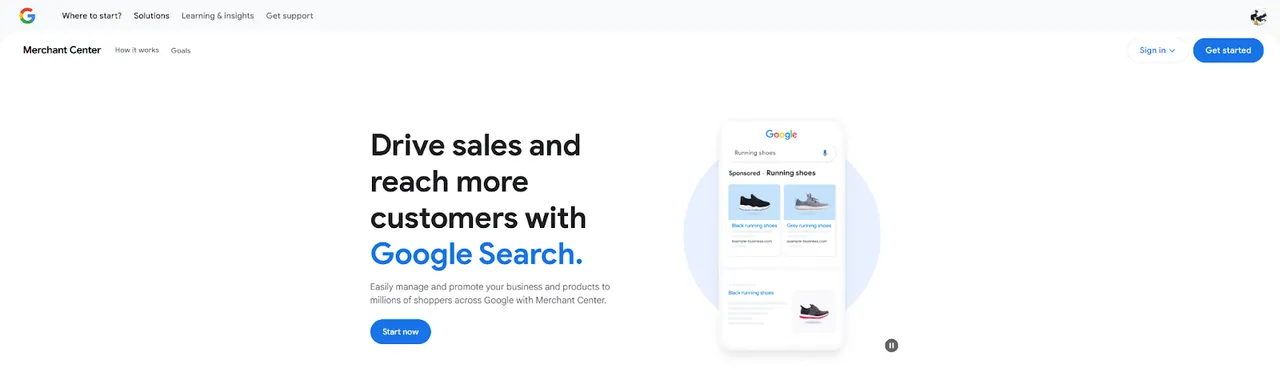
1.2 Install the Google & YouTube App on Shopify
-
In your Shopify admin, navigate to Settings > Apps and sales channels > Shopify App Store.
-
Search for the “Google & YouTube” app and install it.
-
Connect your Google account and link or create a GMC account via the app’s setup wizard.
1.3 Verify and Claim Your Website
-
Verify your Shopify store URL in GMC using one of these methods:
-
HTML file upload
-
HTML tag (add to Online Store > Themes in Shopify)
-
Google Analytics
-
Google Tag Manager
-
Shopify’s built-in verification
-
Claim your website in GMC after verification.
1.4 Meet Eligibility Requirements
-
Use Shopify Payments and operate in a supported country (e.g., United States).
-
Ensure your store has a clear refund policy and terms of service.
1.5 Sync Products
-
The Google & YouTube app syncs all Shopify products to GMC automatically.
-
To sync specific products, adjust settings in Google & YouTube > Product Sync.
-
Add unique identifiers (GTIN, MPN, or brand) in Products > Variants in Shopify.
Step 2: Configure Additional Settings
2.1 Set Up Shipping and Tax Settings
-
In GMC, configure shipping rates (sync from Shopify or set manually).
-
For U.S. stores, set tax rates in GMC based on fulfillment locations. Non-U.S. stores may skip tax settings per local rules.
2.2 Enable Free Product Listings
-
Products synced via the Google & YouTube app are automatically eligible for free listings on Google surfaces (Shopping tab, Search, etc.).
-
Ensure product data meets GMC requirements.
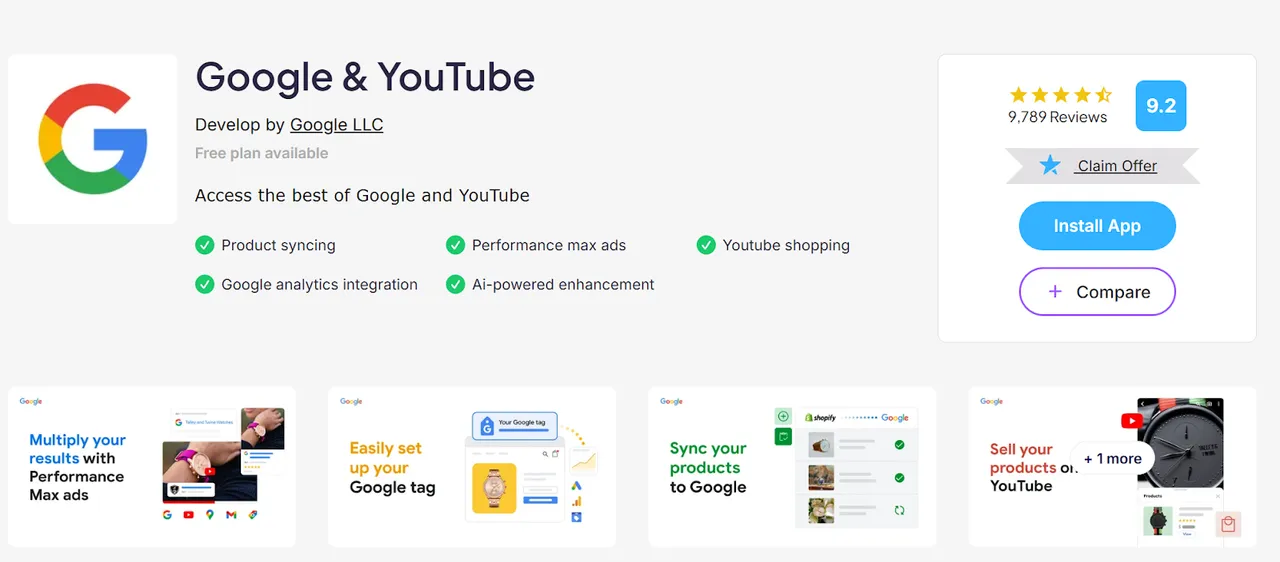
2.3 Link to Google Ads (Optional)
-
Connect GMC to Google Ads for Shopping Ads or Performance Max campaigns.
-
In Google Ads, link your GMC account under Tools > Linked Accounts.
Step 3: Monitor and Maintain the Connection
3.1 Check Product Status
-
In GMC, go to Products > Feeds to review product statuses (Pending, Approved, Not Approved).
-
Fix errors using the Diagnostics tab (e.g., missing GTINs, invalid links).
3.2 Use Analytics
-
Link GMC to Google Analytics for performance tracking.
-
Enable auto-tagging in GMC (Conversions Settings) to monitor traffic.
Some Advanced Optimization Tips For GMC
For store owners looking to take their GMC integration to the next level, consider these advanced strategies:
Target Multiple Countries
-
Create separate product feeds for each target country in GMC to ensure language and currency consistency.
-
In Shopify, enable Shopify Markets and configure shipping rates for each country to sync correctly.
Use Dynamic Remarketing
-
Enable dynamic remarketing in Google Ads to show ads for products customers previously viewed on your Shopify store.
-
Use audience data from Google Analytics or Ads to target high-value users.
Optimize for SEO
-
Use Shopify’s SEO tools to optimize product pages with unique title tags, meta descriptions, and structured data.
-
Sync SEO-optimized titles and descriptions to GMC via the Google & YouTube app (Settings > Product Title/Description Preference).
Aim for the “Top Quality Store” Badge
-
Meet Google’s Shopping Experience Scorecard criteria (e.g., fast shipping, clear return policies) to earn the “Top Quality Store” badge, which boosts visibility and trust.
Test and Experiment
-
Regularly test product titles, descriptions, and images to identify what drives the most clicks and conversions.
-
Use Google Ads reports to track performance and adjust bids or targeting based on data.
Some Shopify Tools and Apps for New User
Several Shopify apps can simplify and enhance your GMC integration:
-
Flexify: Enhances product feeds by mapping metafields and setting rules for attributes.
-
AdNabu: Automates feed creation, optimizes bids, and integrates reviews. Offers a free plan and starts at $29.99/month.
-
CedCommerce Google Feed: Manages listings, orders, and ads with bulk upload features.
-
DataFeedWatch: Optimizes feeds for over 2,000 shopping channels, including Google.
-
Bidnamic: Improves ad performance by targeting high-intent shoppers.
Optimizing your Shopify store with Google Merchant Center is a strategic move that can significantly enhance your online presence and drive sales. By following the steps outlined in this guide—setting up a seamless integration, creating a high-quality product feed, leveraging free listings and ads, and continuously monitoring performance—you can maximize your store’s visibility and attract more customers.
Remember to regularly review diagnostics, experiment with optimizations, and use analytics to refine your approach. For further guidance, refer to the Google Merchant Center Help and Shopify Help Center. If you encounter challenges, consider consulting Shopify Marketing Experts or Google Ads specialists to streamline your setup and optimization process.
By implementing these strategies, your Shopify store will be well-positioned to thrive in the competitive e-commerce landscape, leveraging the full potential of Google Merchant Center.