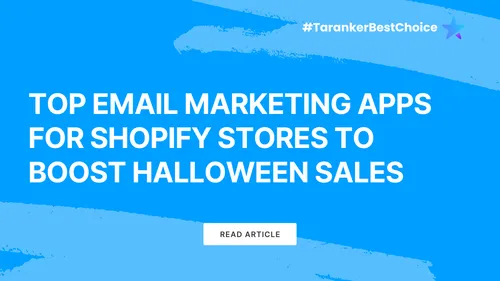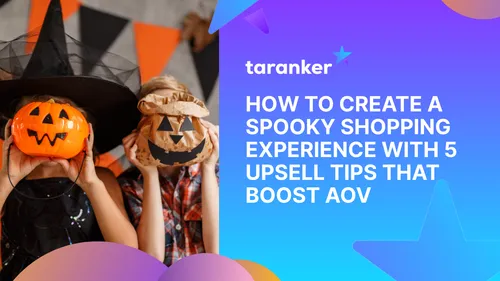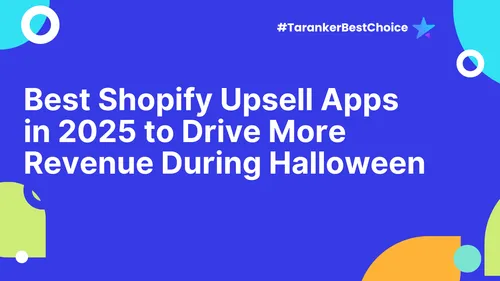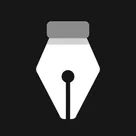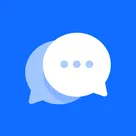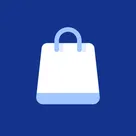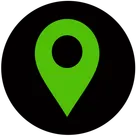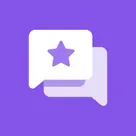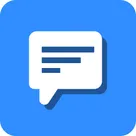Effective navigation design is crucial for e-commerce merchants aiming to provide a seamless user experience on their Wix websites. A well-structured navigation system enhances usability, boosts customer satisfaction, and can significantly impact conversion rates. This guide outlines best practices for designing intuitive navigation on your Wix site, ensuring your customers can effortlessly find what they need.
1. Plan Your Site Structure with a Sitemap

Before diving into design, develop a clear sitemap to outline your website's hierarchy. This blueprint helps in organizing content logically, ensuring that users can navigate through categories and subcategories without confusion. A well-planned sitemap serves as the foundation for intuitive navigation.
2. Prioritize Key Pages

Identify the most important pages for your visitors, such as 'Home,' 'Shop,' 'About Us,' and 'Contact.' Place these prominently in your main navigation menu to facilitate easy access. Prioritizing essential pages guides users toward critical information and actions, enhancing their overall experience.
3. Use Clear and Descriptive Labels
Ensure that menu items are labeled with straightforward and descriptive text. Avoid using jargon or creative terms that might confuse users. Clear labeling helps visitors understand exactly where each link will take them, reducing friction in navigation.
4. Limit the Number of Menu Items
Keep your navigation menu concise by limiting the number of items to six or seven. This prevents overwhelming users with choices and helps them focus on the most important sections of your site. For extensive content, consider using dropdown menus to organize subcategories neatly.
5. Implement a Sticky Menu

A sticky menu remains visible at the top of the page as users scroll down, providing constant access to navigation options. This feature is particularly useful for long-scrolling pages, ensuring that users can easily move to other sections without having to scroll back to the top.
6. Incorporate a Search Bar
Adding a search bar enhances user experience by allowing visitors to quickly find specific products or information. Place the search bar in a prominent location, typically near the top-right corner of the page, to ensure it's easily accessible.
7. Ensure Mobile-Friendly Navigation
With a significant number of users accessing websites via mobile devices, it's essential to optimize your navigation for smaller screens. Utilize responsive design techniques, such as collapsible menus or hamburger icons, to maintain usability on mobile devices.
8. Highlight the Current Page
Indicate the user's current location within the site by highlighting the active page in the navigation menu. This can be achieved through different colors, underlining, or bold text. Providing visual cues helps users understand their position within the site structure.
9. Link Your Logo to the Homepage
It's a common web convention to have the website's logo link back to the homepage. This practice offers users a quick way to return to the main page, enhancing navigation efficiency. Ensure your logo is prominently placed, typically in the top-left corner of the site.
10. Test Your Navigation Design

Regularly test your website's navigation to identify any usability issues. Gather feedback from real users to understand their experience and make necessary adjustments. Continuous testing and optimization ensure that your navigation remains intuitive and effective.
By implementing these best practices, e-commerce merchants can create a user-friendly navigation system on their Wix websites, leading to improved customer satisfaction and increased sales.
Frequently Asked Questions (FAQs)
1. Why is clear navigation important for e-commerce websites?
Clear navigation ensures that visitors can easily find products and information, leading to a better user experience and higher conversion rates.
2. How can I create a sitemap for my Wix website?
You can create a sitemap by outlining your site's main pages and subpages, organizing them hierarchically to reflect the structure you want. This can be done using tools like flowchart software or even on paper.
3. What is a sticky menu, and how do I add one in Wix?
A sticky menu stays fixed at the top of the page as users scroll. In Wix, you can create a sticky menu by selecting your menu in the editor, clicking on the 'Settings' icon, and enabling the 'Freeze Position' option.
4. How do I optimize my Wix site's navigation for mobile devices?
Use Wix's mobile editor to adjust your site's design for smaller screens. Implement collapsible menus, ensure buttons are appropriately sized, and test the navigation thoroughly on mobile devices.
5. Can I use dropdown menus in Wix to organize my navigation?
Yes, Wix allows you to create dropdown menus to organize subpages under main menu items, helping to keep your navigation clean and organized.