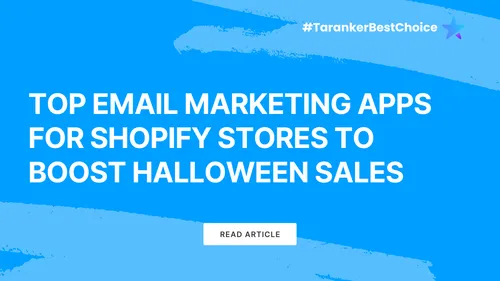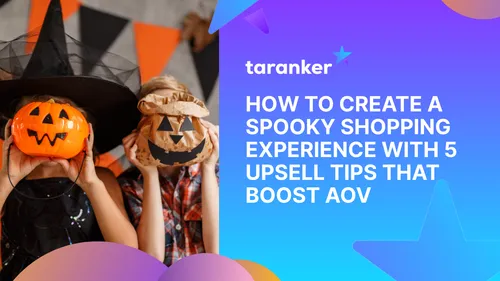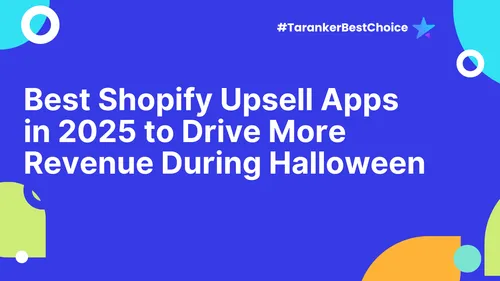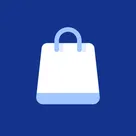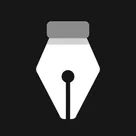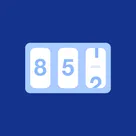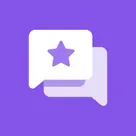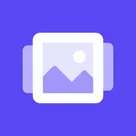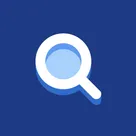Experiencing display issues with your Wix website can be frustrating, especially for e-commerce merchants accustomed to platforms like Shopify. Ensuring your site appears correctly across various devices and browsers is crucial for maintaining professionalism and user trust. This guide provides solutions to common display problems on Wix websites, helping you deliver a consistent and engaging experience to your visitors.
1. Verify Your Site's Publication Status

Before delving into technical fixes, confirm that your site is published:
-
Check Publication: In your Wix dashboard, ensure your site is published. If not, open the editor and click 'Publish'.
-
Domain Connection: Ensure your domain is correctly connected to your site. Navigate to the 'Domains' section in your dashboard to verify.
An unpublished site or misconfigured domain can lead to display issues.
2. Optimize for Different Screen Resolutions

Wix websites may display inconsistently across various screen sizes:
-
Responsive Design: While Wix offers some responsive elements, the platform doesn't fully support responsive design. To enhance compatibility:
-
Use Gridlines: Align elements within the editor's gridlines to ensure they appear correctly on different screens.
-
Avoid Overlapping Elements: Ensure elements don't overlap, as this can cause misalignment on smaller screens.
-
Test on Multiple Devices: Preview your site on various devices to identify and fix display issues.
For a fully responsive design, consider platforms like WordPress, which offer more flexibility.
3. Address Browser Compatibility Issues
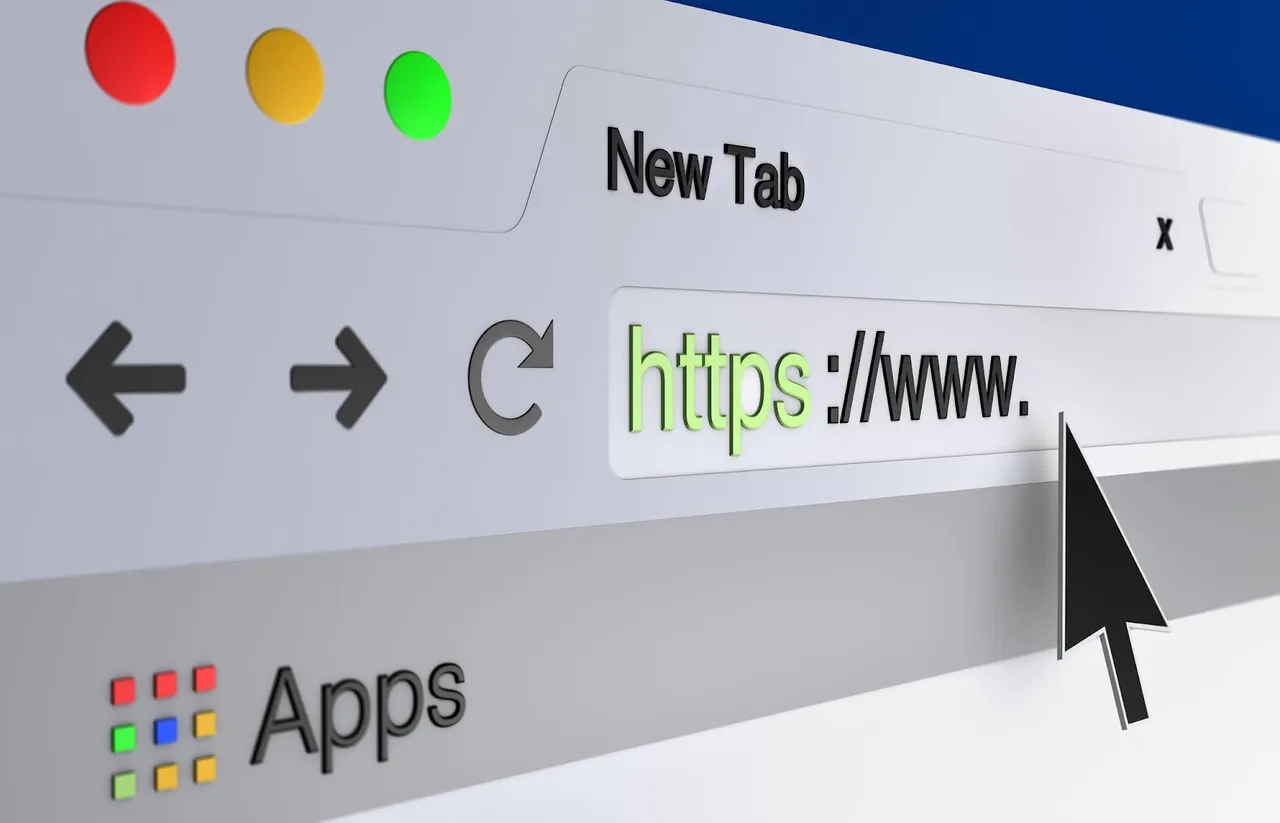
Different browsers may render websites uniquely:
-
Supported Browsers: Ensure you're using a browser supported by Wix.
-
Update Browser: Keep your browser updated to the latest version.
-
Clear Cache and Cookies: Accumulated cache and cookies can cause display problems. Clear them regularly.
-
Incognito Mode: Test your site in incognito mode to rule out extensions or cached data causing issues.
These steps can resolve common browser-related display problems.
4. Fix Spacing and Alignment Issues
Misaligned elements can disrupt your site's appearance:
-
Use the Zoom-Out Feature: In the Wix editor, use the 'Zoom Out' function to view the entire page layout and adjust elements as needed.
-
Check for Hidden Elements: Use the Layers panel to identify and reposition or delete hidden elements causing gaps or overlaps.
-
Adjust Page Height: Ensure your page length accommodates all content to prevent unwanted gaps.
Proper alignment ensures a professional look across devices.
5. Resolve Image Loading Problems
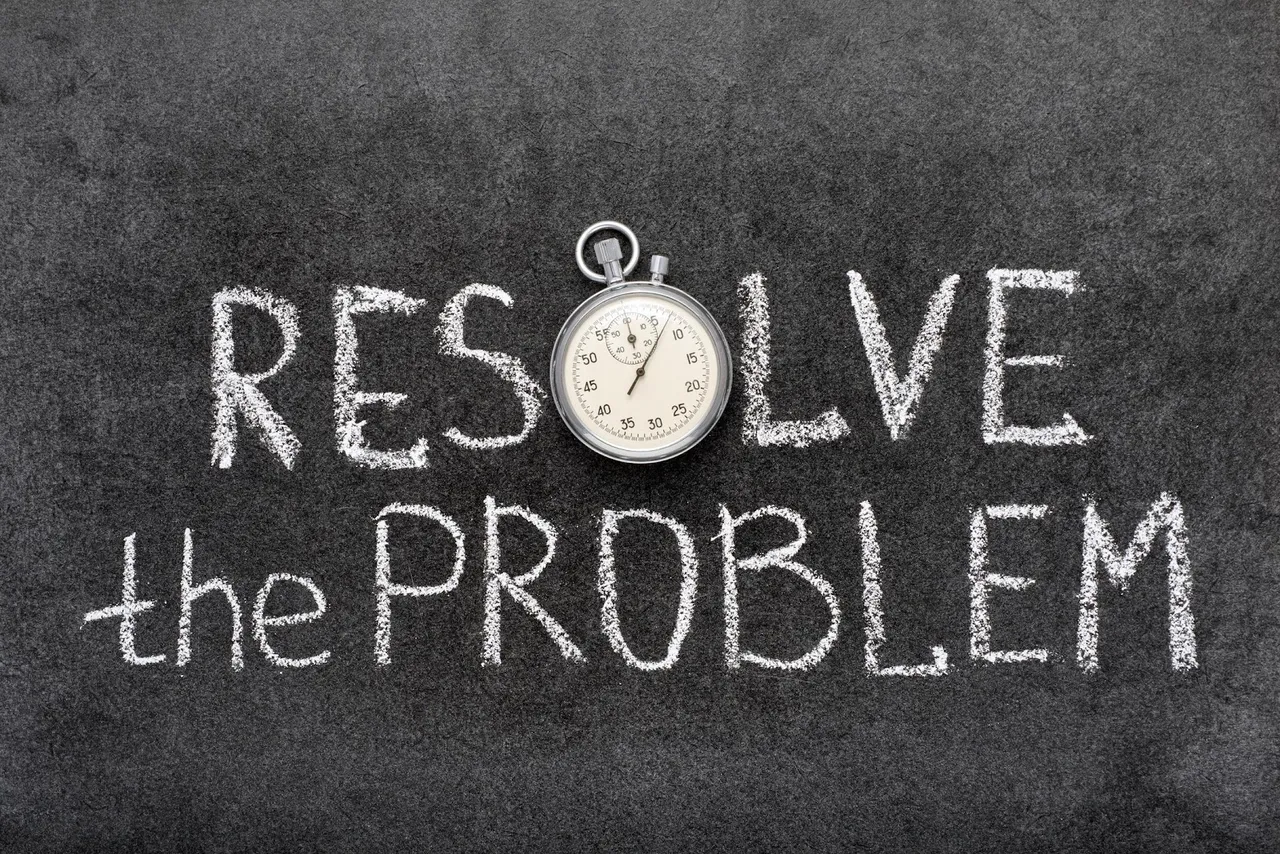
If images aren't displaying:
-
Check Image Formats: Use supported formats like JPEG or PNG.
-
Optimize Image Sizes: Large images can slow loading times. Compress images without compromising quality.
-
Re-upload Images: If images aren't loading, try re-uploading them to the Wix server.
-
Check File Names: Ensure image file names don't contain special characters or spaces.
These steps can help ensure your images display correctly.
6. Manage Common Error Messages

Encountering errors like 404 or 500 can disrupt site access:
-
Error 404 (Not Found): This indicates a missing page. Ensure all links are correct and pages are published.
-
Error 500 (Internal Server Error): A server issue. Try refreshing the page or contacting Wix support if it persists.
-
Error 502 (Bad Gateway): Often a temporary issue. Refresh the page or check back later.
Understanding these errors aids in timely troubleshooting.
7. Ensure Proper DNS Settings
Incorrect DNS settings can prevent your site from displaying:
-
Verify DNS Records: Ensure your domain's DNS records are correctly configured to point to Wix's servers.
-
Allow for Propagation: After updating DNS settings, it can take up to 48 hours for changes to take effect.
Proper DNS configuration is essential for site accessibility.
8. Contact Wix Support

If issues persist after troubleshooting:
-
Wix Help Center: Access a wealth of articles and guides for common issues.
-
Customer Care: Reach out to Wix's support team for personalized assistance.
Professional support can provide solutions tailored to your specific situation.
By systematically addressing these areas, you can resolve common display issues on your Wix website, ensuring a seamless experience for your visitors. Regular maintenance and proactive troubleshooting are key to maintaining a professional online presence.
Frequently Asked Questions (FAQs)
1. Why does my Wix site look different on various devices?
Wix sites may not be fully responsive, leading to inconsistencies across devices. To fix this:
✔ Align elements within gridlines in the Wix editor.
✔ Avoid overlapping elements, which may shift on different screen sizes.
✔ Use the mobile editor to adjust content specifically for mobile users.
2. How can I fix images not loading on my Wix site?
If images are missing or not loading correctly:
✔ Ensure images are in supported formats like JPEG or PNG.
✔ Compress large images to improve loading speed.
✔ Re-upload images if they appear broken or missing.
✔ Check your internet connection—sometimes slow connections can prevent images from loading.
3. What should I do if my Wix site is slow?
A slow-loading Wix site can be caused by:
✔ Large images or videos – Optimize and compress media files.
✔ Too many third-party apps – Uninstall unnecessary apps that may slow performance.
✔ Outdated browser or cache issues – Clear cache and ensure you're using an updated browser.
4. How can I ensure my Wix site displays correctly on all browsers?
To maintain cross-browser compatibility, you should:
✔ Test your website in multiple browsers like Chrome, Safari, Firefox, and Edge.
✔ Ensure your browser is updated to the latest version.
✔ Disable browser extensions that may interfere with website loading.
5. What should I do if my Wix website is not showing up in search results?
If your site isn't appearing in search engines:
✔ Check if your site is indexed by Google using Google Search Console.
✔ Optimize your site’s SEO settings, including meta descriptions, alt text, and keywords.
✔ Ensure your robots.txt file isn't blocking search engines from crawling your site.
Final Thoughts
Ensuring your Wix website displays correctly is essential for delivering a professional and seamless user experience. By following these troubleshooting steps, you can fix common issues, optimize site performance, and improve user engagement.
🚀 If you're experiencing ongoing problems, consider reaching out to Wix Support for personalized assistance.