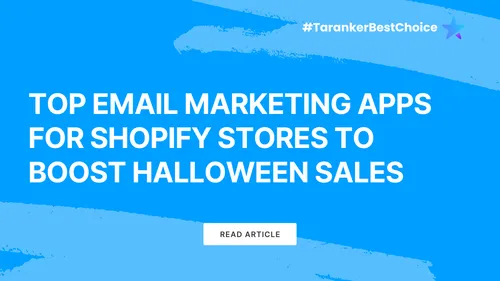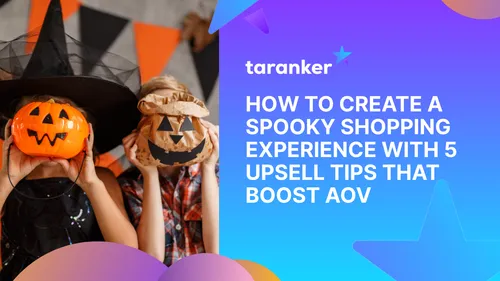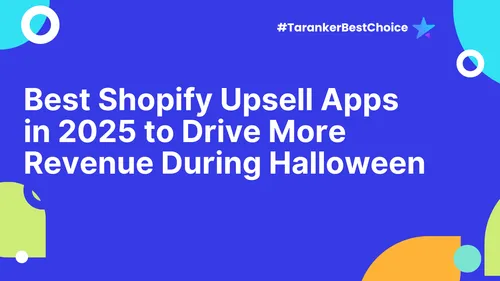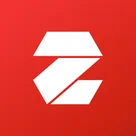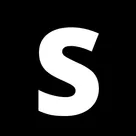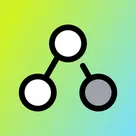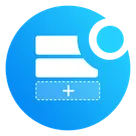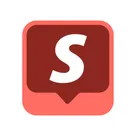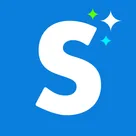In the dynamic world of e-commerce, a compelling and unique online store design is crucial for attracting and retaining customers. For Shopify merchants, understanding the intricacies of theme coding and customization offers the flexibility to tailor their storefronts to align with their brand identity and meet specific business needs. This comprehensive guide delves into the fundamentals of Shopify theme coding and explores various customization options available to merchants.
1. Introduction to Shopify Themes
Shopify themes serve as the foundation of your online store's appearance and functionality. They dictate the layout, design elements, and user experience, playing a pivotal role in how customers interact with your brand. Themes are built using a combination of coding languages, including HTML, CSS, JavaScript, and Shopify's proprietary templating language, Liquid.instant.so
2. The Role of Liquid in Shopify Themes

Liquid is Shopify's open-source templating language, created by Shopify co-founder Tobias Lütke. It acts as a bridge between the Shopify platform and the content displayed on your store, enabling dynamic content rendering. Liquid uses placeholders and logic to pull data from Shopify's backend and display it in the theme, allowing for personalized and dynamic content without the need for complex coding.
3. Structure of a Shopify Theme

A typical Shopify theme comprises several key components:
-
Templates: Define the structure of different pages (e.g., product pages, collection pages, blog posts).shopify.dev+1help.shopify.com+1
-
Layouts: Contain the overall HTML structure and include templates.
-
Sections: Modular components that can be customized and rearranged within the theme editor.
-
Snippets: Reusable code blocks that can be included in multiple templates or sections.
-
Assets: Contain images, stylesheets (CSS), and JavaScript files.
-
Config: Holds theme settings and customization options.
4. Customizing Themes Using the Shopify Theme Editor

For merchants without coding experience, Shopify provides a user-friendly Theme Editor that allows for extensive customization:
-
Sections: Add, remove, or rearrange sections to modify the layout of your pages.instant.so
-
Settings: Adjust colors, typography, and other design elements to match your brand identity.
-
Content: Easily update text, images, and other media directly within the editor.
These tools enable merchants to personalize their stores without delving into the codebase, ensuring a unique look and feel.
5. Advanced Customization Through Code Editing

For more granular control over your store's appearance and functionality, editing the theme code is an option. This approach requires familiarity with web development languages:
-
HTML: Structures the content on your web pages.
-
CSS: Styles the HTML content, controlling layout, colors, fonts, and more.
-
JavaScript: Adds interactivity and dynamic features to your store.
-
Liquid: Manages dynamic content and integrates Shopify data into your templates.
Before making any changes, it's advisable to duplicate your theme to create a backup. This precaution allows you to revert to the original version if needed. Access the code editor through your Shopify admin panel under Online Store > Themes > Actions > Edit Code.
6. Best Practices for Theme Customization

To ensure a seamless customization process, consider the following best practices:
-
Backup Your Theme: Always create a duplicate of your theme before making significant changes.
-
Comment Your Code: Add comments to your code to document changes, making it easier to understand and maintain.
-
Test Changes Thoroughly: After implementing customizations, test your store across different devices and browsers to ensure consistent performance.
-
Keep SEO in Mind: Ensure that your customizations do not negatively impact your store's search engine optimization.
-
Stay Updated: Regularly update your theme and Shopify platform to benefit from new features and security improvements.
7. Leveraging Shopify's Developer Tools
Shopify offers several tools to assist in theme development and customization:
-
Shopify CLI: A command-line interface that streamlines theme development tasks, such as previewing, testing, and deploying themes.
-
Theme Kit: A cross-platform tool that allows you to work locally on your theme using your preferred text editor.
-
Dawn Theme: Shopify's reference theme built for performance, flexibility, and ease of use, serving as a solid foundation for custom themes.
Utilizing these tools can enhance your development workflow and facilitate more efficient customization.
8. Hiring Professionals for Theme Customization
If coding isn't within your skill set or you require advanced customizations, hiring a professional can be a worthwhile investment. Shopify Experts is a directory of vetted professionals specializing in various aspects of Shopify, including theme customization. Collaborating with an expert ensures that your store's design and functionality align with your business goals and brand identity.
9. Understanding the Limitations and Risks

While customizing your Shopify theme offers numerous benefits, it's essential to be aware of potential risks:
-
Breaking Functionality: Improper code changes can disrupt your store's functionality.meetanshi.com
-
Performance Issues: Unoptimized code can slow down your site, affecting user experience and SEO rankings.
-
Compatibility Problems: Customizations may conflict with Shopify updates or third-party apps.reddit.com
10. Future-Proofing Your Theme Customizations

When customizing your Shopify theme, it’s important to think long-term. Shopify regularly updates its platform to improve performance, security, and functionality. If your customizations are not done correctly, these updates could break your site or render certain features non-functional.
How to Future-Proof Your Customizations:
✔ Use child themes or maintain clear documentation of every change you make.
✔ Stay within the Shopify theme structure—avoid hard-coding changes directly into Shopify’s core files.
✔ Regularly test your store after each Shopify update to make sure all custom code still works.
✔ Follow Shopify’s official developer documentation to ensure your customizations align with their guidelines.
11. Popular Customization Ideas for Shopify Stores
If you’re wondering what types of customizations are most effective for Shopify stores, here are some common ideas that help enhance both branding and user experience:
1. Custom Homepage Layout
Create a unique homepage that highlights your best-sellers, new arrivals, seasonal offers, and your brand story. Use sections to mix product grids with promotional banners and customer reviews.
2. Product Page Enhancements
Add custom tabs for product details, size guides, FAQs, and shipping policies. Use image zoom effects, product video embeds, or even 3D models to enrich product pages.
3. Custom Filters and Search
For stores with large catalogs, custom product filters (by color, size, brand, etc.) and advanced search features can dramatically improve the shopping experience.
4. Conversion-Focused Cart and Checkout
Add trust badges, countdown timers, or even custom upsell blocks in the cart drawer. Shopify Plus merchants can customize the checkout page itself for even greater control.
5. International-Friendly Customizations
Add language switchers, currency converters, and geo-targeted banners to better serve global customers.
Final Thoughts: Shopify Customization Empowers Your Brand
Understanding Shopify theme coding and customization opens up limitless possibilities for creating a store that truly reflects your brand and serves your customers better. Whether you’re using Shopify’s Theme Editor for simple design tweaks or diving into Liquid, HTML, CSS, and JavaScript for advanced changes, customizing your theme helps differentiate your store in a crowded e-commerce space.
However, it’s equally important to balance creativity with performance. A beautifully customized store that loads slowly or breaks during updates will hurt your bottom line. Stay mindful of best practices, test changes thoroughly, and don’t hesitate to seek professional help when necessary.
Frequently Asked Questions (FAQs)
1. Do I need to know how to code to customize my Shopify theme?
Not necessarily. Shopify’s Theme Editor offers a no-code customization experience for basic design changes. For advanced customization, knowledge of HTML, CSS, JavaScript, and Liquid is required.
2. Can I customize any Shopify theme?
Yes, but premium themes often have more built-in customization options compared to free themes. Customizing free themes may require more manual coding.
3. Is it safe to edit my theme code directly?
It’s safe as long as you create a backup first (duplicate your theme) and follow Shopify’s coding standards. If you’re unsure, work with a Shopify Expert.
4. What’s the difference between sections and snippets?
Sections are modular content blocks that can be rearranged via the Theme Editor. Snippets are smaller, reusable code blocks (like product badges or icons) that are embedded into sections or templates.
5. How do I ensure my customizations don’t slow down my store?
✔ Use optimized images and minified code
✔ Avoid installing unnecessary apps that inject extra scripts
✔ Regularly check performance using PageSpeed Insights or Shopify’s Performance Dashboard