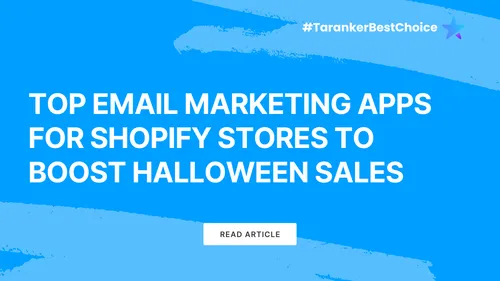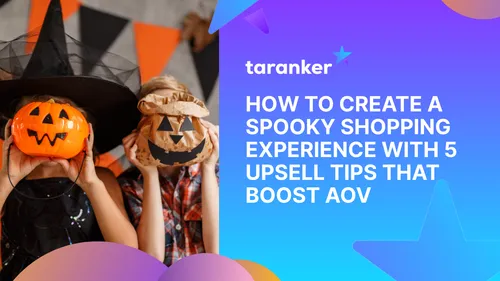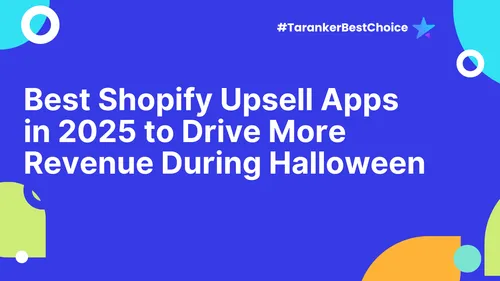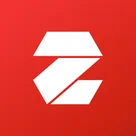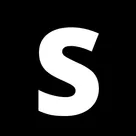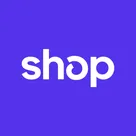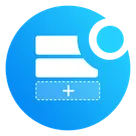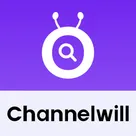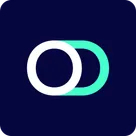In the competitive world of e-commerce, establishing a strong brand identity is crucial for success. For Shopify merchants, customizing your store's theme to align with your brand not only enhances aesthetics but also builds trust and improves user experience. This guide delves into effective strategies for tailoring your Shopify theme to embody your brand's unique personality.
1. Choose a Theme That Resonates with Your Brand

Selecting a theme that closely matches your brand's vision minimizes extensive customization and ensures a cohesive look.
-
Explore Shopify's Theme Store: Browse through various themes categorized by industry and style to find one that aligns with your brand's aesthetics.
-
Consider Third-Party Themes: Platforms like ThemeForest offer a plethora of Shopify-compatible themes that might better suit your specific requirements.
2. Utilize Shopify's Theme Editor for Customization
Shopify's built-in theme editor allows for intuitive customization without the need for coding expertise.
-
Access the Theme Editor: Navigate to your Shopify admin panel, select 'Online Store,' then 'Themes,' and click 'Customize' to enter the editor.
-
Modify Visual Elements: Adjust colors, fonts, and layouts to reflect your brand's identity. Consistency in these elements fosters brand recognition.
-
Leverage Sections and Blocks: Utilize Shopify's modular design approach to add, remove, or rearrange sections and blocks, creating a unique layout that suits your brand's narrative.shopify.dev
3. Incorporate Your Brand's Visual Assets

Integrating your brand's logo design, imagery, and other visual assets reinforces brand identity and enhances the shopping experience.
-
Upload High-Quality Images: Ensure that product images, banners, and other visuals are of high resolution and align with your brand's style.
-
Customize the Favicon: Add a favicon that represents your brand, enhancing professionalism and aiding in brand recall.
4. Enhance User Experience Through Thoughtful Design

A well-designed store not only looks appealing but also offers seamless navigation, contributing to higher conversion rates.
-
Optimize Navigation Menus: Design intuitive menus that guide users effortlessly through your store, making it easy to find products and information.
-
Ensure Mobile Responsiveness: With a significant portion of users shopping via mobile devices, ensure your theme is responsive and offers a smooth mobile experience.
-
Focus on Load Times: Optimize images and utilize efficient coding practices to ensure quick load times, reducing bounce rates and improving user satisfaction.
5. Implement SEO Best Practices
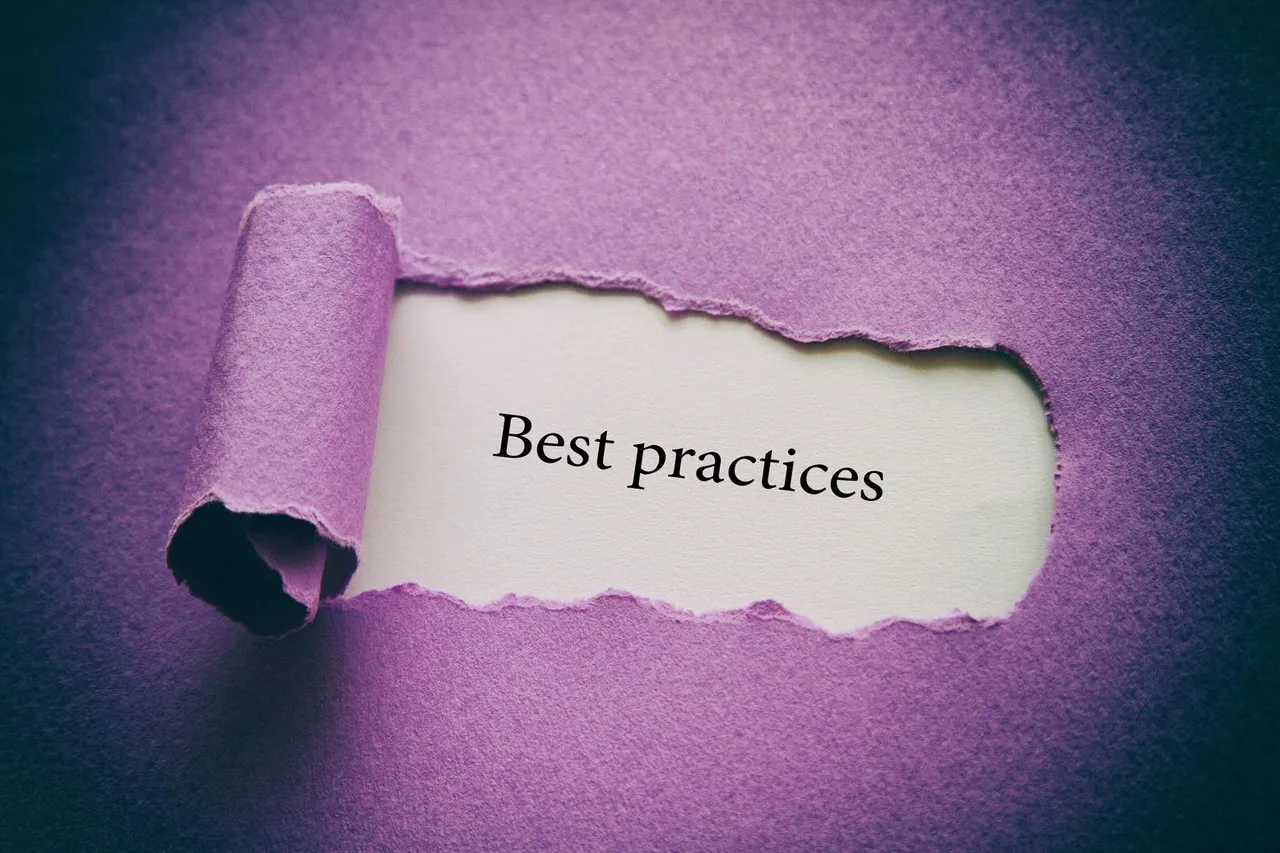
Customizing your theme with SEO in mind enhances visibility and attracts organic traffic.
-
Optimize Meta Tags: Ensure that title tags, meta descriptions, and headers are optimized with relevant keywords that reflect your brand and products.
-
Use Descriptive URLs: Create clean and descriptive URLs that include target keywords, aiding both search engines and users.
-
Incorporate Alt Text for Images: Add descriptive alt text to images, improving accessibility and providing additional SEO value.
6. Test and Iterate Your Customizations
Regular testing ensures that your customizations effectively serve their purpose and provide a seamless user experience.
-
Conduct A/B Testing: Experiment with different design elements to determine what resonates best with your audience.
-
Gather User Feedback: Encourage customers to provide feedback on their shopping experience, using insights to make informed adjustments.
-
Monitor Performance Metrics: Keep an eye on metrics like bounce rate, conversion rate, and average session duration to assess the impact of your customizations.
By thoughtfully customizing your Shopify theme to align with your brand identity, you create a cohesive and engaging shopping environment that resonates with your target audience, fosters trust, and drives sales.
Frequently Asked Questions (FAQs)
1. Do I need coding skills to customize my Shopify theme?
No, Shopify's theme editor allows for extensive customization without coding. However, for advanced modifications, knowledge of HTML, CSS, and Liquid (Shopify's templating language) can be beneficial.help.shopify.com+1community.shopify.com+1
2. Can I switch themes after customizing my store?
Yes, you can switch themes at any time. However, some customizations may not transfer automatically, so it's important to review and adjust your settings after changing themes.
3. How can I ensure my Shopify store is mobile-friendly?
Choose a responsive theme and regularly test your store on various devices to ensure a seamless experience across all screen sizes.
4. What are sections and blocks in Shopify themes?
Sections are customizable components of a page, such as headers or footers, while blocks are individual elements within sections, like text or images. Utilizing these allows for flexible design and layout customization.
5. How often should I update my Shopify theme?
Regularly check for theme updates from the developer to ensure compatibility with Shopify's latest features and security patches. Before updating, back up your current theme to prevent data loss.