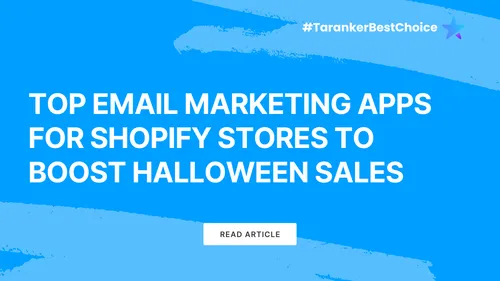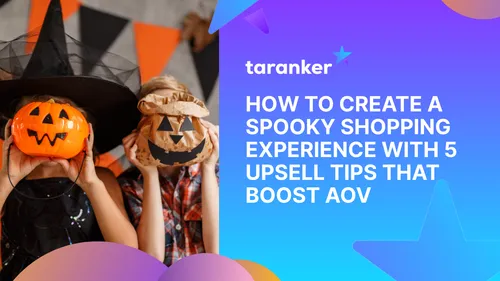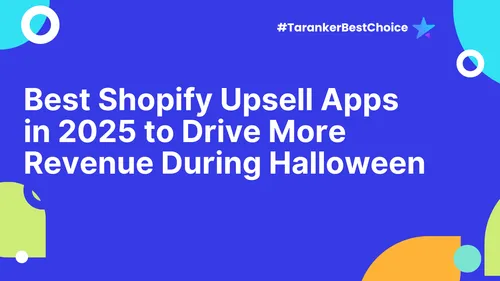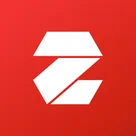Data analytics is essential for running a successful Shopify store, and Report Pundit makes it easier than ever. With pre-made templates, custom reporting, and seamless integrations, this tool helps turn raw data into actionable insights. This step-by-step guide will show you how to set up Report Pundit, explore its features, and maximize its potential for your e-commerce business.
Key Takeaways
- Report Pundit syncs with Shopify to provide automated, customizable reports.
- Access over 130 pre-made templates for sales, inventory, and taxes.
- Schedule reports to stay on top of key metrics effortlessly.
Step 1: Setting Up Report Pundit
1. Install the App
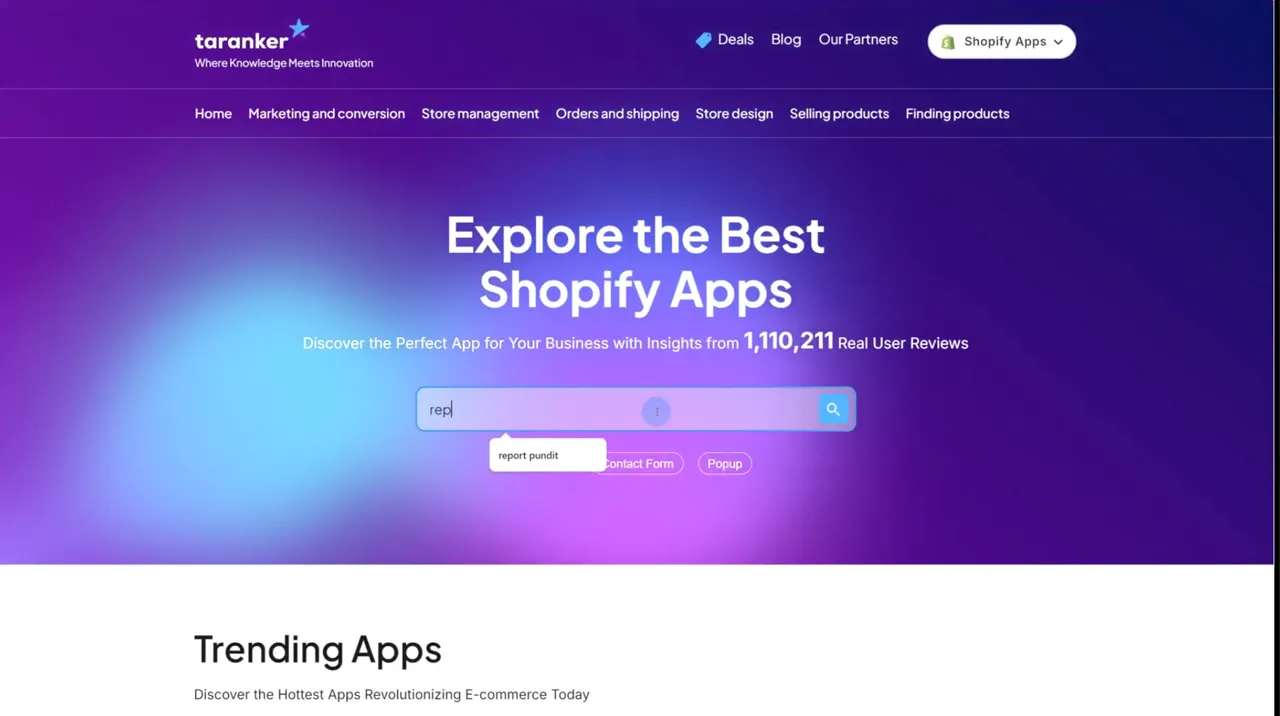
- Visit Taranker.com and search for Report Pundit.
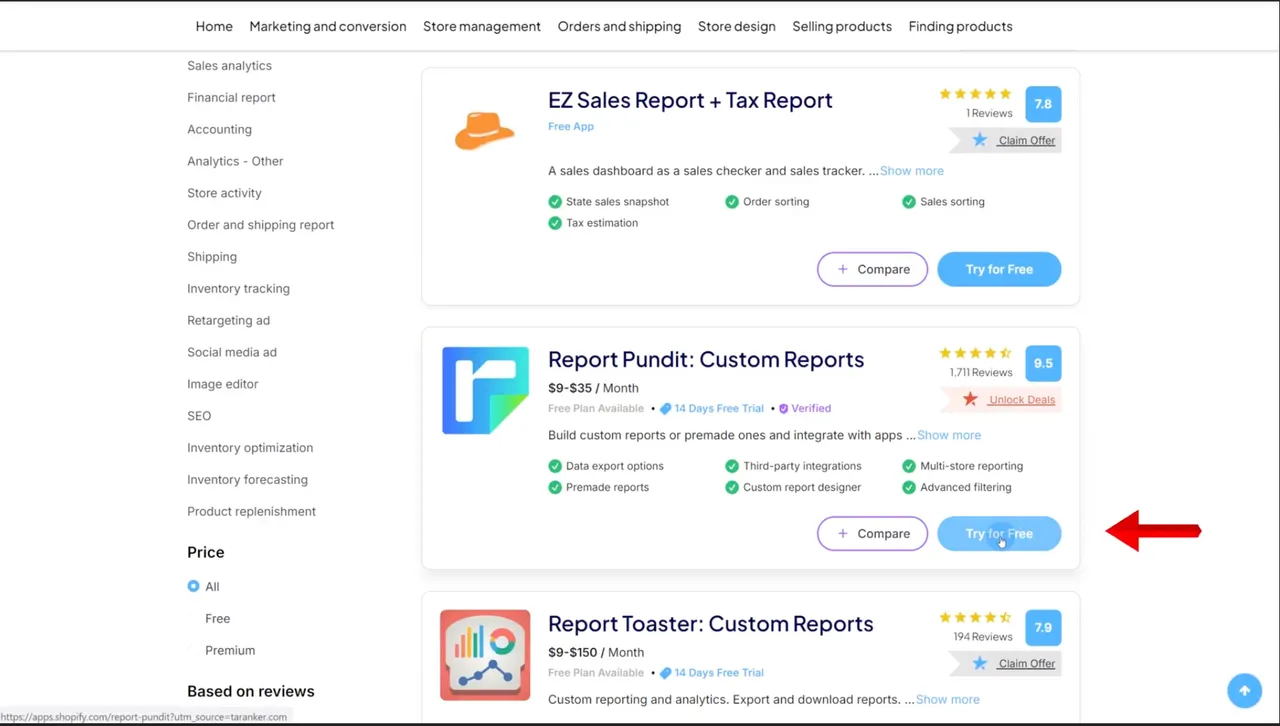
- Click Try for Free, and you’ll be redirected to the Shopify App Store.
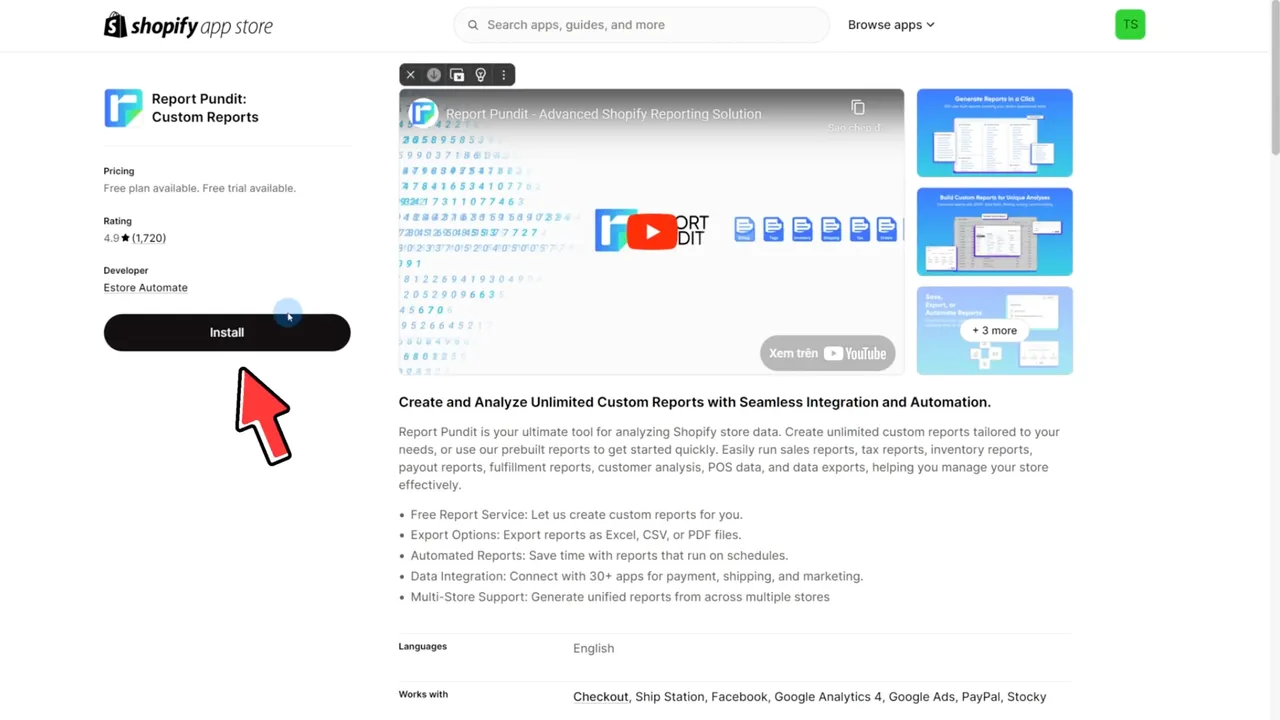
- Click Install to add the app to your store.
- Complete the initial setup by entering your email for support (optional) and syncing your Shopify data.
Step 2: Navigating Key Features
1. Explore Pre-Made Templates
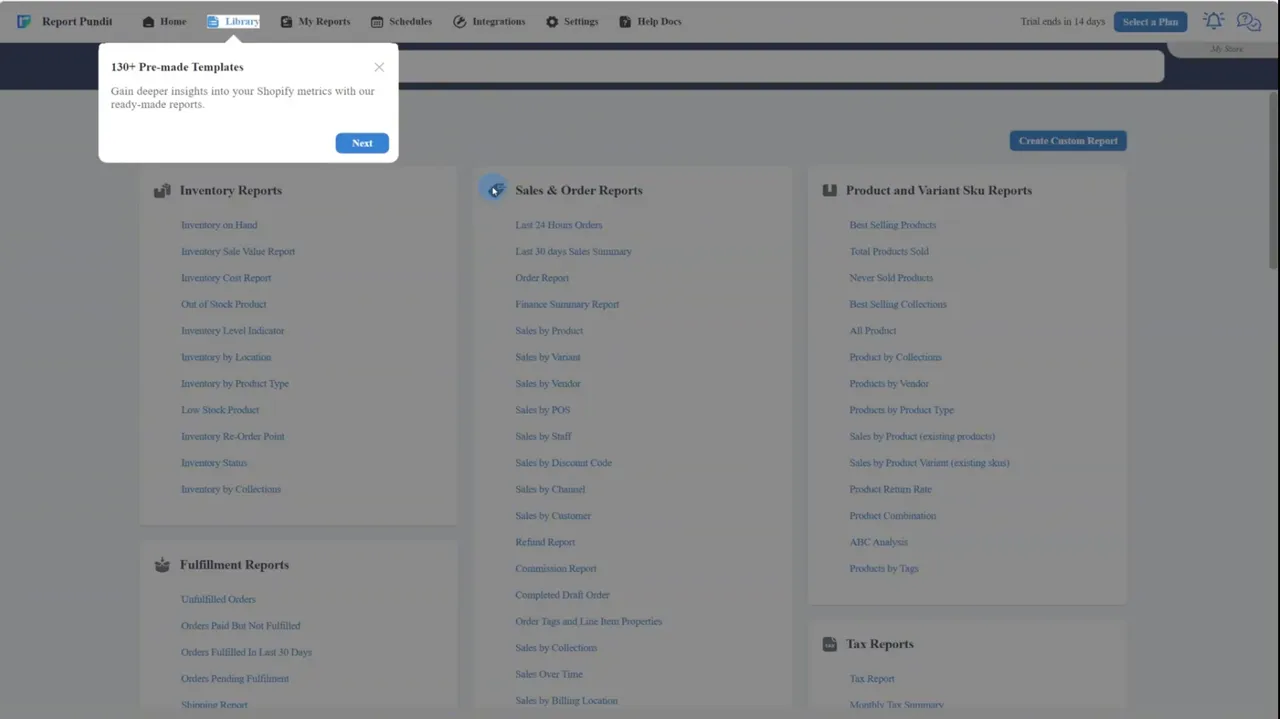
- Access over 130 templates in the Library, covering reports for inventory, sales, taxes, and more.
- Save time by using professionally designed reports instead of starting from scratch.
2. Monitor Shopify Data Sync
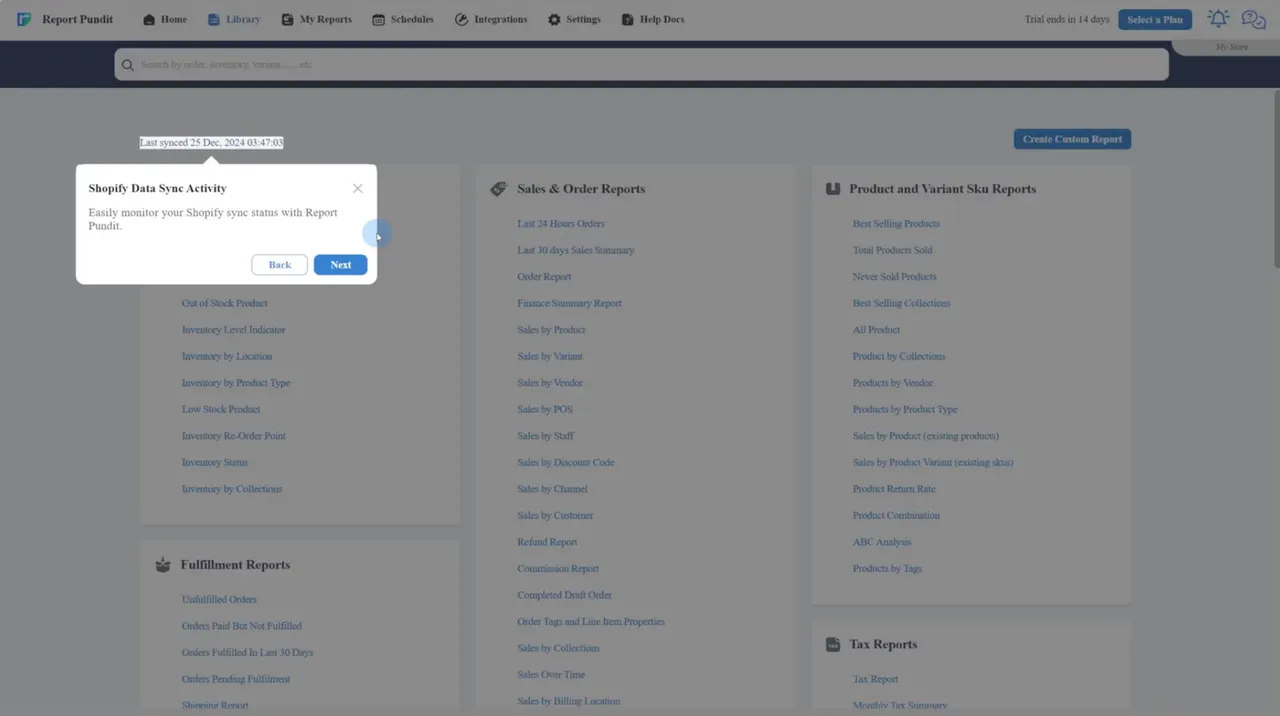
- Stay updated with real-time syncing of your Shopify data to ensure accurate reporting.
3. Access Saved Reports
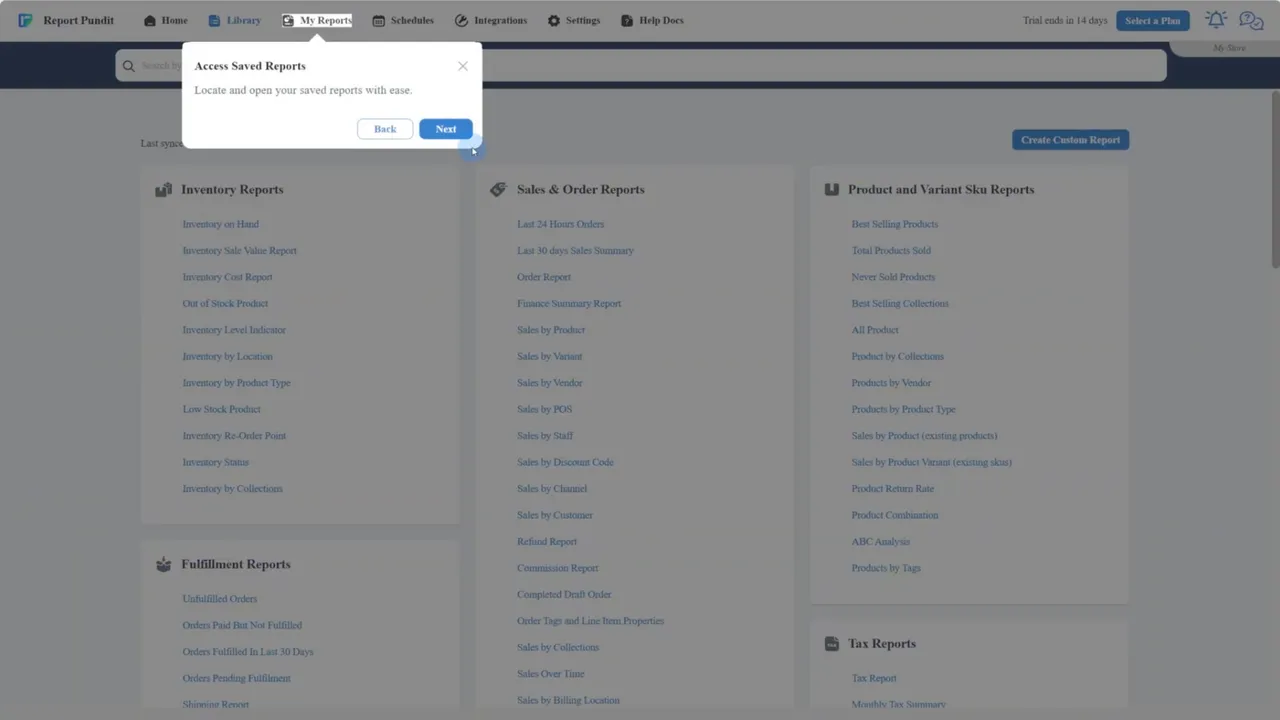
- View and manage previously created reports in the My Reports section. Edit or share your data as needed.
4. Manage Scheduled Reports
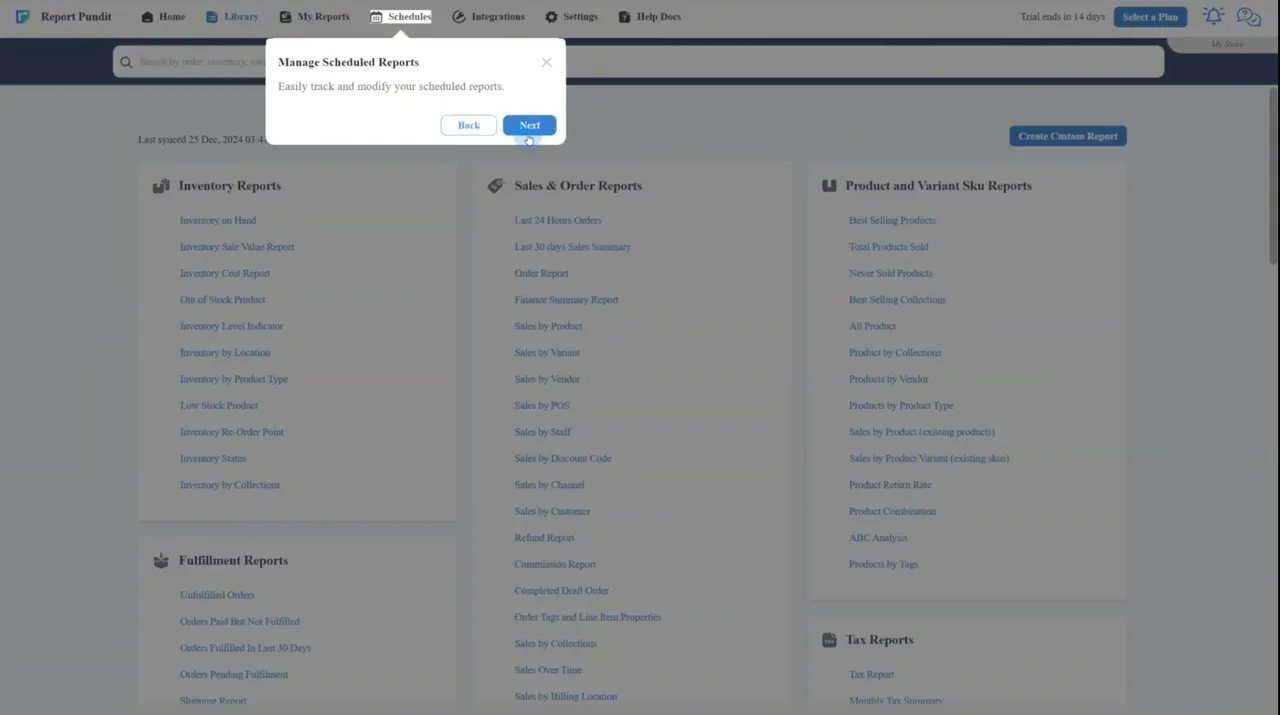
- Use the Schedules tab to set and modify report schedules. Options include hourly, daily, weekly, and monthly frequencies.
5. Seamless Integrations
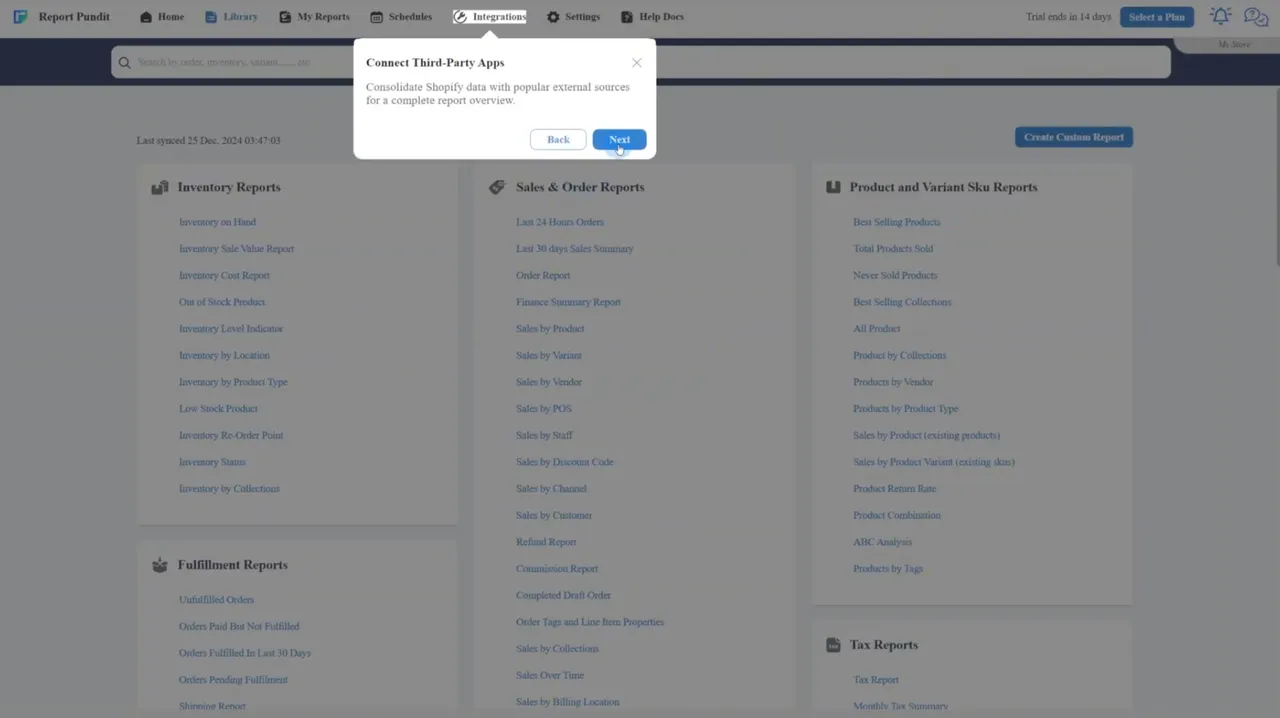
- Connect your Shopify data with external tools like Google Analytics, PayPal, and QuickBooks for a complete overview of your store’s performance.
Step 3: Creating Custom Reports
1. Customize Your Report
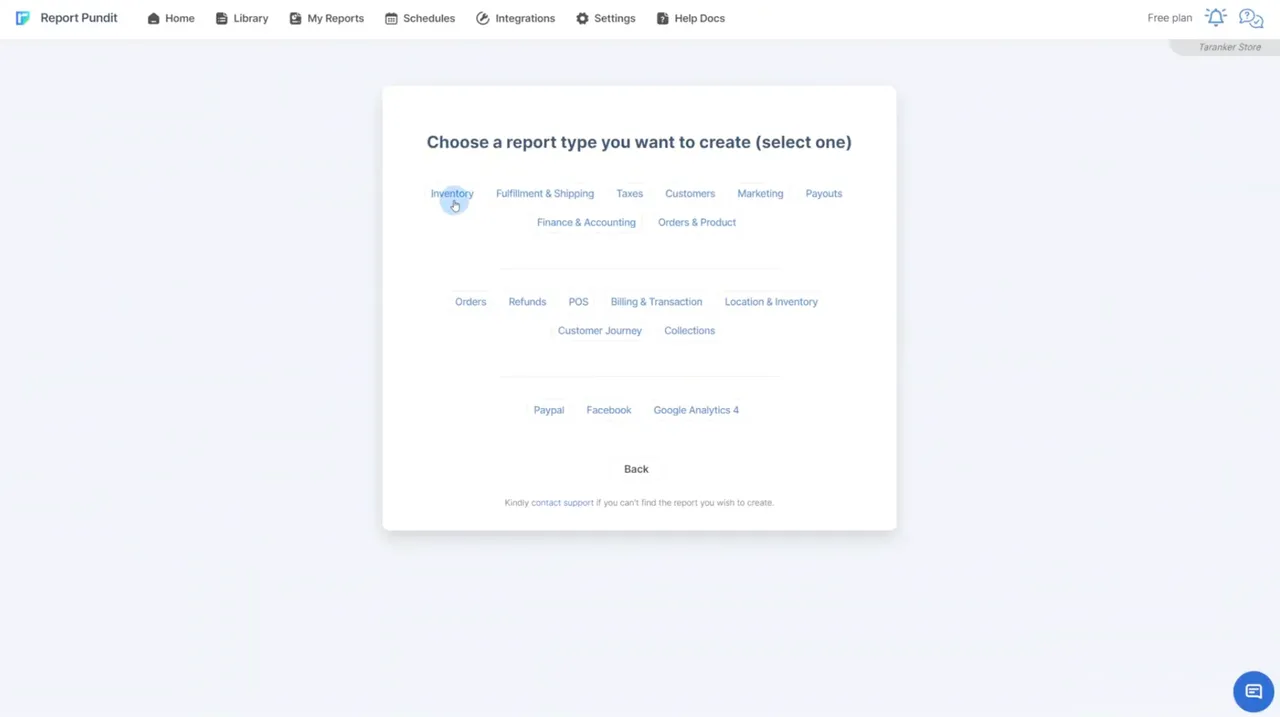
- Choose a report category and give your report a name.
- Add additional fields using the Add Columns feature to tailor the report to your needs.
2. Select a Date Range
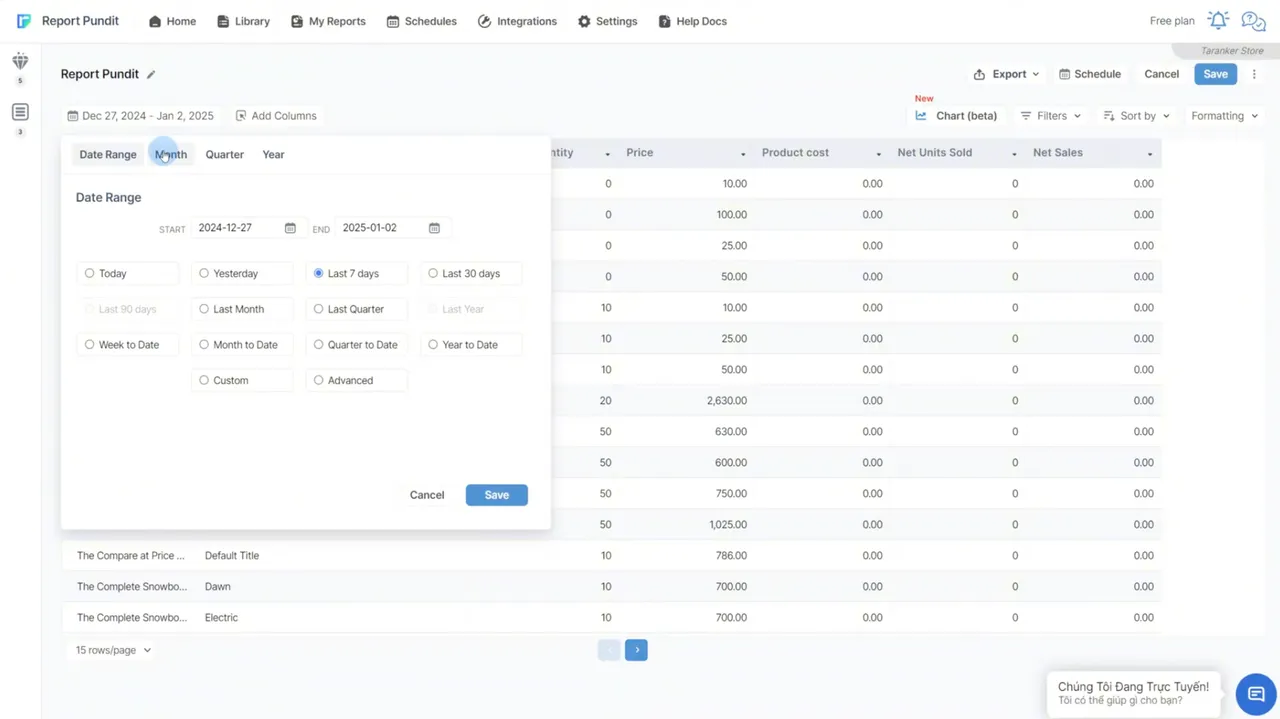
- Use the Date Selector to choose from preset ranges (e.g., last 30 days) or create a custom range.
3. Save and Access Your Report
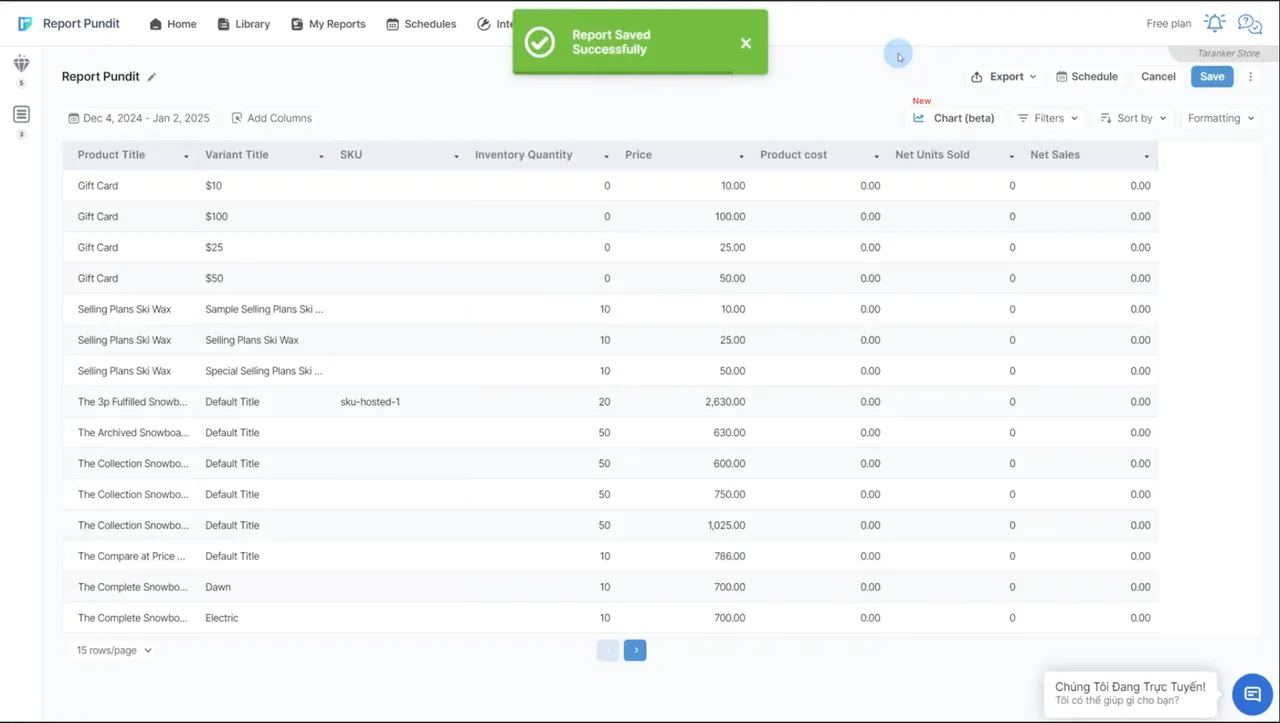
- Click Save to store your report, which can be accessed anytime from the My Reports page.
4. Schedule Your Report
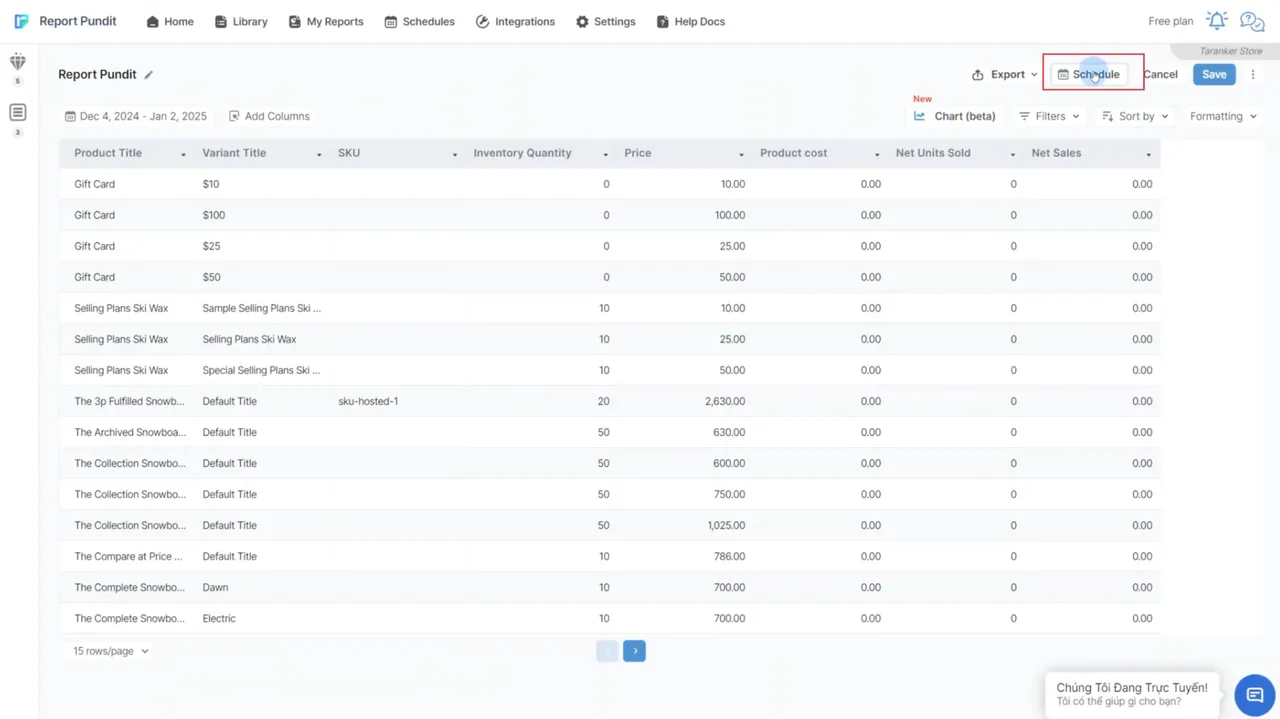
- Click the Schedule button to set the delivery frequency. Options include hourly, daily, weekly, or monthly.
- Customize the schedule range and output options before saving the settings.
Why Choose Report Pundit?
- Ease of Use: User-friendly interface with drag-and-drop customization.
- Time-Saving Automation: Automate report delivery to streamline workflows.
- Comprehensive Insights: Pre-made templates and powerful integrations ensure you have all the data you need.
With over 2,000 Shopify store owners already using Report Pundit, it’s no surprise this app receives glowing reviews for its reliability and functionality.
FAQs
1. Is Report Pundit suitable for beginners?
Yes, the intuitive interface and pre-made templates make it easy for anyone to use.
2. Can I create custom reports?
Absolutely! Use drag-and-drop tools and customizable fields to tailor reports to your specific needs.
3. How do I schedule reports?
Use the Schedule button to automate report delivery at your preferred frequency.
4. What platforms can I integrate with?
Report Pundit connects with Google Analytics, PayPal, QuickBooks, and more for comprehensive reporting.
5. Is customer support available?
Yes, Report Pundit offers 24/5 expert customer support to assist with setup, integrations, and troubleshooting.
Conclusion
Report Pundit is the ultimate reporting tool for Shopify merchants, offering powerful features like custom reporting, scheduling, and multi-platform integrations. Whether you’re new to analytics or an experienced seller, this app simplifies the process of managing your store’s data. Start your journey with Report Pundit today by visiting Taranker to redeem your exclusive 21-day free trial.