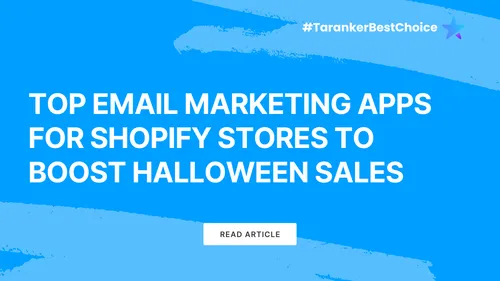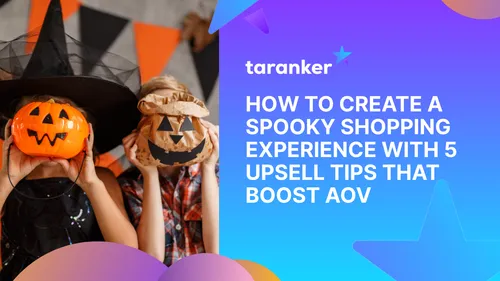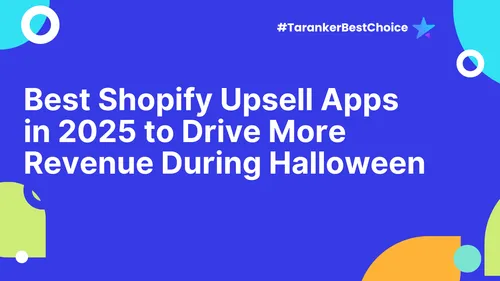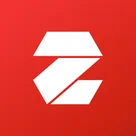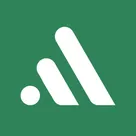Are you struggling to track your marketing performance accurately? Do you find it challenging to determine which ad campaigns are truly driving sales and conversions?
Meet Attribuly – the game changing marketing attribution tool designed specifically for Shopify merchants. In this guide, we’ll walk you through how to install, set up, and maximize Attribuly so you can make data-driven decisions and take your Shopify store to the next level.
Step 1: Installing Attribuly on Shopify
Setting up Attribuly is quick and easy. Follow these steps to get started:
- Find and Install Attribuly
-
Visit Taranker.com and search for Attribuly.
-
Click "Try for Free" to go to the Shopify App Store.
-
Select "Install " and follow the on-screen instructions.
- Grant Necessary Permission
- Attribuly requires access to:
- Store data – To track and analyze customer interactions.
- Ad platform integrations – To sync with platforms like Facebook, Google, and TikTok Ads.
- Click "Install" to continue and complete the setup.
- Once installed, you’ll be directed to Attribuly’s main dashboard.
Step 2: Connecting Your Ad Accounts
To track your marketing performance across different platforms, you need to connect your ad accounts to Attribuly.
How to Link Your Ad Accounts:
- Click on "Integrations" in the Attribuly dashboard.
- Select the platform you want to connect (Facebook, Google, or TikTok Ads).
- Authorize access to enable real-time data tracking.
Once connected, Attribuly will automatically sync your marketing data, giving you a comprehensive view of your ad performance.
Step 3: Configuring Basic Store Settings
To ensure accurate tracking, adjust your Shopify store settings within Attribuly.
- Set Your Time Zone
-
Go to Shopify Store Settings → General.
-
Select your Time Zone to match your marketing reports with campaign performance.
- Adjust Currency Settings
-
Go to Currency Display → Click the three dots → Change Store Currency.
-
Set the currency that aligns with your target market.
-
Click "Save" and Attribuly will automatically sync these settings.
Step 4: Exploring the Attribuly Dashboard
The Attribuly dashboard provides real-time marketing insights, helping you:
-
Live Events Tracking – See visitor interactions in real time.
-
Attribution Reports – Analyze the impact of each marketing channel.
-
Conversion Goals – Define success metrics for purchases, add-to-cart events, and more.
Step 5: Setting Up Conversion Goals
Conversion tracking helps you measure how well your marketing efforts turn visitors into customers.
How to Create a Conversion Goal:
- Click "Settings" → "Conversion Goals".
- Select "New Goal" and name it (e.g., "Purchase").
- Choose the type of action to track (Completed Order, Add to Cart, Product View, etc.).
- Click "Apply" to save your settings.
Now, Attribuly will automatically track conversions, helping you see which campaigns drive the most sales.
Pro Tip:
You can set up multiple conversion goals to measure different actions like:
- Product Views – See which products get the most attention.
- Add-to-Cart Events – Track abandoned carts and retarget potential buyers.
- Checkout Completions – Measure how many visitors complete their purchase.
Step 6: Using the Link Builder for Accurate Attribution
The Link Builder feature lets you create trackable links for your marketing campaigns, ensuring accurate attribution.
How to Create a Tracking Link:
- Click "Create Link" in the Link Builder.
- Select the link type (Ads, Influencer, Email Campaigns, etc.).
- Enter your landing page URL and campaign details.
- Click "Create" to generate your trackable link.
Now, every time a customer clicks the link, Attribuly will track their journey and assign conversions to the correct marketing source.
Step 7: Monitoring Customer Events with Live Tracking
Attribuly’s Live Events feature lets you track customer interactions across your store.
What You Can Track:
- Page Views – See which pages get the most traffic.
- Search Submissions – Find out what customers are searching for.
- Shipping Info Submissions – Track checkout progress.
- Pop-Up Interactions – Optimize lead capture forms.
Why Shopify Merchants Love Attribuly
Attribuly is more than just an analytics tool - it’s a powerful marketing solution that helps Shopify merchants optimize ad spend and increase sales.
Key Benefits:
- Accurate Attribution – Multi-touch tracking gives credit to every marketing touchpoint.
- Better ROI Measurement – See which ads drive actual revenue, not just clicks.
- Seamless Integrations – Works with Facebook, Google, and TikTok Ads.
- User-Friendly Dashboard – Easy setup with real-time data tracking.
With Attribuly, you can gain real-time insights, optimize your ad spend, and improve conversions like never before.
Check out our videos for ideas, insights, and inspiration: